💌 Sending Thank You Emails to Item Donors
Thank you emails are a great way to show appreciation to your auction item donors. This feature lets you add donor details, draft personalized emails with dynamic content, and send them all at once — saving you time while building strong donor relationships.
➕ Adding Donors to Items
-
Go to Items.
-
Click Manage Donors.
-
Click Add Donor.
-
Enter the donor details:
-
Donated Item Name
-
Item Number
-
Display Name
-
Donor Name
-
FMV (Fair Market Value)
-
Donor Email
-

📧 Emailing Your Donors
-
Go to Bidders.
-
Click Email Bidders.
-
Click the email icon in the top right.
-
From the filter dropdown, select Item Donors.
-
Click Ok.


✍️ Drafting Your Thank You Email
-
Use these shortcodes to personalize your message:
-
[f]= Donor’s First Name (from Donor Name) -
[l]= Donor’s Last Name (from Display Name) -
[items]= Bulleted list of donated items with FMVs
-
📝 Sample Thank You Message
pgsql
CopyEdit
[f] [l],
On behalf of our organization, it is my pleasure to thank you for your donation to our silent auction. With your assistance, we are hoping to raise $[amount] for our programs. Your contribution will help us achieve our goal. We are very grateful.
[items]
Use this receipt for tax write-off purposes. ORGANIZATION is a registered 501(c)(3) charity. #12-3456789
Most sincerely,
Your Name
Position
Organization📬 Example of Received Email
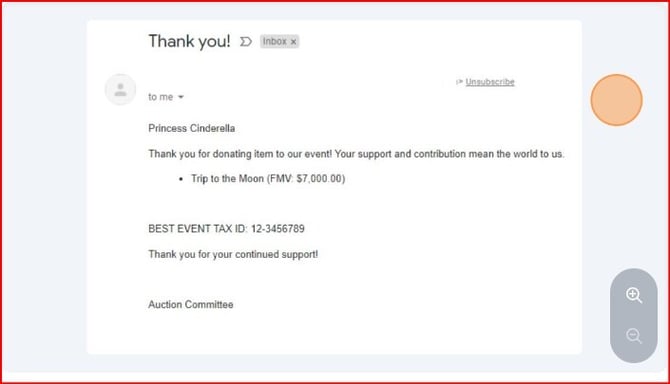
💡 Tips & Callouts
The [items] shortcode lists all the donated items and their fair market values for each donor.
Use shortcodes to save time and personalize every email automatically.
Make sure donor emails are entered correctly to avoid delivery issues.
