Legacy:📊 How to Use the Activity Ticker in Your ClickBid Event
📊 What Is the Activity Ticker?
The Activity Ticker is a dynamic display that shows live updates during your event — including bids, purchases, and bidder activity. It’s especially useful for in-person events (great for projecting on a screen), but can also be embedded on your Landing Page for virtual attendees to stay engaged.
⚙️ How to Launch the Activity Ticker
-
Go to Event Central from your admin dashboard.
-
Click Activity Ticker.
-
Adjust the settings as needed for your event.
-
Click Launch Activity Ticker to preview the ticker in action.
-
Press F11 on your keyboard to enter full-screen mode for display.
-
Once launched, the Activity Ticker will show a real-time stream of event actions like bids, purchases, and participant updates.
-
The ticker includes bids, purchases, and bidder status activity.

ℹ️Info: The ticker is purely visual — it does not require attendees to interact with it.
🔗 Sharing the Ticker via Message or Email
-
Under the Launch Activity Ticker button, copy the Activity Ticker Share Link.

2. Share the link via:
-
-
Mass Messaging (if enabled)
-
Your welcome text message
-
Social media posts
-
Personal emails
-
💡Tip: Adding the ticker link to welcome texts helps guests stay in the loop, especially for virtual or hybrid events.
🖥️ Embedding the Activity Ticker on Your Landing Page
-
Click Software Settings from the left-hand menu.
-
Click Landing Page Content.
-
Go to Section C — this is where custom content can be added.
-
Click the embed icon (looks like
</>).
5. Select Embed Activity Ticker from the options.
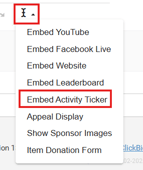
6. Click outside of the content section to save the update.

7. Go to Event Central > Landing Page to launch your page and confirm the ticker appears.
⚠️ Warning: Make sure you select the correct section and save properly — unsaved changes won’t appear on the live page.
✅ Final Tips for Displaying the Ticker
-
Use full-screen mode (F11) to create an eye-catching display at in-person events.
-
Keep the ticker open on a secondary monitor or projector for best results.
-
Check your event activity regularly to ensure updates are flowing properly.
