👥 How to Create, Remove, and Manage Users in ClickBid
Setting up user access in ClickBid is simple. Whether you're adding new team members, assigning admin roles, or removing access, this guide will walk you through the steps to keep your organization’s account secure and up to date.
➕ How to Add a New User
-
Go to the Organization page in your ClickBid account.
-
Click on the Users tab.
-
Select Create New User.
-
Enter the user's First Name, Last Name, and Email Address.
-
The new user will receive an email invite to set their password and log in.
-
- Add Organization or Event Permissions to this new user.
- Permissions can be chosen based on account, or individual events.
- Organization Admin Role will give the user complete and full access of everything in your ClickBid account.
- Event Admin Role will give the user complete and full access of all events.

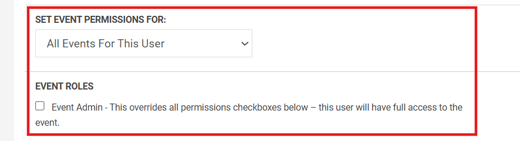
Users do not have the ability to edit their own permissions. Someone with a role equal or higher to you will have to make the change.
🛑 How to Remove a User
-
Go to the Users tab under the Organization page.
-
Find the user you want to remove.
-
Click the Red Trash Can Remove icon next to their name.
-
Confirm the removal when prompted.
-
Once removed, the user will no longer have access to your organization’s admin.

Removing a user is permanent. If they need access again later, you’ll need to re-add them from scratch.
🔐 Understanding Admin User Roles
When you add a user, you can assign a role, which controls what parts of the system they can access.
Default User Permissions are only the training permissions. You will have to manually select the permissions you want the user to have.
-
Organization Admin Role
-
Full access to all organization settings, all events, recurring donors, and making payments for renewing or upgrading your license.
- Able to create and delete other Users with permissions less than or equal to theirs.
- If an Organization Admin needs to be changed, the current Organization Admin can make this change under Organization > Users > Organization Roles.
-

-
Event Admin Role
-
Can manage all event info, items, bids, and auction data, but not organization settings. Has full permissions within the assigned event, regardless of individual permissions checked
- Can create other Event Admins and assign permissions up to or equal to the permissions they have access to.
-
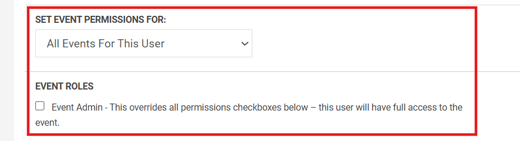
- Non-Admin Users
- Can have unique permissions within an individual event to focus on one or multiple areas.
- EX: Items, Ticket Page, Landing Page, Finance/Merchant Account Setup
- Can have unique permissions within an individual event to focus on one or multiple areas.
📝 User Profile Set-Up
-
The user will receive an email to create their password.

-
Once a password has been created, the user can login to their account at cbo.io/admin.
🔐 2Factor Authentication
- When logging into ClickBid, 2-Factor Authentication is required.
- Login codes are sent by email by default.
- User profiles need a phone number on file for the choice to send a login code via text, see below for instructions.
- Once a phone number is added to your account, you will have the option to send your login code via email or text message.
- You'll be asked to enter a 2FA login code if:
- You're logging in from a new device
- You've recently cleared your browser cookies
- It's been more than 30 days since your last login on that device
📝 Making Changes to Your User Profile
- Once logged into your account, click the Profile icon (top right corner).
-
Choose My Profile.

-
Add or update details like Phone Number and Password.
-
Click Save.
