📱How to View, Sort, and Create Events in ClickBid
The Events tab in ClickBid gives you access to all of your organization's events—both active and inactive—along with powerful tools to view, organize, and create more.
👤 Who Can See Events
Only users with Organization Admin permissions can view all events in the Events tab.
-
If you don’t see certain events, check with your admin to ensure you have the proper access level.
Admin-level users can toggle between active and inactive events, while limited roles may see only certain event data.
👀 Event Status Filters
At the top of the Events tab, use the Event Status dropdown to choose what to display:

-
Show Active Events – Only events currently active
-
Show Inactive Events – Events that have been deactivated
-
Show All Events – Displays both active and inactive events
Use “Show All Events” if you’re unsure whether an event is still active or has been deactivated.
🔄 Viewing Options for Events
On the right side of the Events page, you’ll see two blue buttons that let you toggle between:
- Table / Spreadsheet View
- Card View (default)
On the right side of the Events Page, you will see two blue circles to help sort your events.⬇️

1. Table / Spreadsheet View
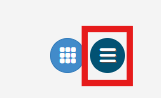
- Click the table icon (spreadsheet-style button).
- View all your events in rows with sortable columns.
- Scroll horizontally to view full event data.

Pro Tip! Use the Show/Hide button to adjust your column data and use the Up/Down arrows next to column headers to sort events by that field.
2. Card View (default)

For Card View, go to the 'Status' and choose from the 3 options listed
- Show Active Events - This will display only events that are active
- Show Inactive Events - This will display only events that have been deactivated.
- Show All Events - This will display all active and inactive events.

Locate the Sort by filter: Choose to sort by one of the following:
- Event Date Newest to Oldest (Event Start Date) (default)
- Event Date Oldest to Newest (Event Start Date)
- Event Name
- Keyword
- Custom (chosen automatically when you drag and drop a new order)

When sorting by card view, use your cursor to hover over the 3 lines in the top left of the event card and drag the event card to the order of your choice.⬇️

📅 Creating a New Event
- Click +Add Event

- Complete the required fields to set up your event.
- Keyword (included within your event URL and is used as your text-to-give keyword)
- Event Name (used to differentiate your event)
- Event Dates (how long you want your event (your auction, raffle, donation campaign) available for purchases/bidding.
- Event Support Date (the day of your event you'd like after-hours support from ClickBid!)
- Open Auction Early? (if you want to immediately open your event for bidding/purchases)
- Time Zone (what time zone your event is taking place in for accurate opening and closing times)

- Event Content
- Would you like to copy an older event? Or create a brand new one?

- Verify all the event information you've added is correct and press Save Event.

- After you've created a new event, you will be redirected to the users permission settings to add other users to the new event.
