📝 Using the New Ticket Page Title Feature
The new Ticket Page Title field gives you greater control over organizing and labeling each individual Ticket Page. Whether you’re offering multiple admission types or building a more dynamic landing experience, this update improves clarity, navigation, and flexibility.
📍 Where to Find the Title Field
You’ll find the Title field in the Ticket Page settings:
Navigation Path:Event Tickets ➡️ Ticket Page Settings ➡️ Form Name ➡️ Title

🧾 What’s New About Ticket Page Titles
✅ Key Updates
-
A Title field has been added to the Form Name section.
-
You can now name each ticket page individually.
Perfect for events with:
-
Multiple ticket types (e.g., General Admission, Sponsorships, VIP)
-
Separate fundraising campaigns or departments
🔧 Default Behavior
-
Existing Ticket Pages: Title auto-populates with your Event Name
-
New Ticket Pages: Title defaults to “Ticket Page”
-
Optional Field: You’re not required to use it — but it’s highly recommended for better visibility in your Landing Page setup
💡 Titles make it easier to select the right ticket page when linking in the Navigation Bar or Action Bar.
👀 Where Ticket Page Titles Are Displayed
Once you’ve added a Title, it will show up in multiple areas across the platform:
1. Ticket Page Settings
-
Navigation:
Event Tickets > Ticket Page Settings > Form Name -
The Title is displayed in the Title field

2. Event View
-
Title appears next to each Ticket Page in:
Event Tickets > Ticket Page Name

3. Landing Page Builder – Navigation Settings
-
Navigation Path:
Software Settings > Landing Page Builder > Settings > Navigation Settings -
Appears in the “Link to Ticket Page” dropdown (multi-select)

4. Landing Page Builder – Add Action Bar Link
-
Navigation Path:
Software Settings > Landing Page Builder > Add Action Bar Link -
Appears in the “Type” dropdown menu when choosing Ticket Pages
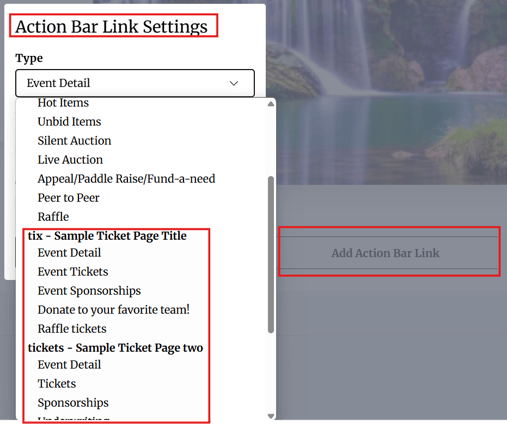
🧭 Navigation Bar Updates
The “Link to Ticket Page” setting now includes multi-select functionality:
Features:
-
✅ Checkboxes for selecting one or more Ticket Pages by Title
-
🧰 “Select All” option to include all available Ticket Pages
⚠️ If all Ticket Pages are unselected, “Show Tickets Link?” will automatically switch to NO.
Re-selecting them later does not reset this to YES — you must manually re-enable it.

🎟️ Landing Page Display
-
If multiple Ticket Pages are selected, your landing page will show a dropdown menu under “Event Tickets”.

🎯 Action Bar Enhancements
You can now link directly to specific sections of any Ticket Page using the Action Bar.
🔗 How to Set It Up
-
Go to:
Software Settings > Landing Page Builder > Add Action Bar Link -
Under Type, select:
Ticket Pages

-
Result:
-
Clicking the Action Bar link takes users directly to the designated section of the selected Ticket Page.
Event tickets is selected for this action item:
- Upon clicking on that button the user goes directly to the individual ticket page and by passes the general event details.

-
🛠 Summary of Benefits
-
Improved Organization: Easily distinguish and manage multiple Ticket Pages.
-
Enhanced Navigation: Better user experience on the Landing Page with dropdowns and direct links.
-
Greater Flexibility: Customize the event journey for your attendees.
