- Help Center
- Items
- Appeal Display
-
Log-In Information
-
Software Settings
-
Landing Page Content
-
Items
-
Bidders
-
Event Central
-
Butler
-
Ticket Page
-
EventStream
-
Pre-Event
-
Credit Cards and Merchant Info
-
Reports
-
Virtual Event Resources
-
Frequently Asked Questions
-
Integrations
-
Donations/Text-to-Give
-
Post Event
-
Fundraising Ideas
-
Recurring Donations
-
Renewal
-
Bidder Instructions
-
Removing Data
-
Organization Account
-
Onsite Support
Adding Donations for Bidders
1) To attach donations to the bidder's account, go to Event Central > Butler > Add Donations for Bidders.
Add A Live Bid/Multi-Sale/Silent Bid

2) Once you click on the blue button, your pre-set denominations will appear with a blank field to type in the bidder numbers.

3) Simply type in the bidder number and press enter. EX: 105 enter.
Only type in bidder numbers, NOT names.
4) Once you press enter, you have held that bidder accountable for that donation amount. They will be able to checkout for the donation on their phone or through the check-out table.
Every donation has a color:
Blue Number = Mobile Donation (bidder submitted)
Green Number = Donation added via Butler
Yellow Number = Place Holder
White Number = Paid

REMOVING A DONATION
If you need to remove a donation you submitted, click the X on the green icon next to the bidder number.
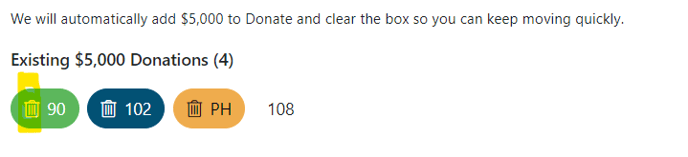
APPEAL DISPLAY TO SHOW DONATION PROGRESS
When submitting donations for bidders, the appeal display will show their name, and their donation amount will be added to the total raised. This display is perfect for an in-person event to showcase the donations you have received and highlight your donors.
The moment you add the bidder number through the butler, the appeal display will show the bidder's first and last name, and the amount will be added.
The appeal display updates in real-time, so you will not need to refresh your screen or link to show the incoming donations.
To access the Appeal Display, go to Items > Manage Items > Donation Item > Green Pencil > Projected Display Settings > Appeal Display Share Link.


.png?height=120&name=clickbid_logo_22_mark%20(2).png)