NOTE: This area works like a spreadsheet to easily add information. You can click the tab button on your keyboard to switch from fields.
This best practice will walk you through how to add donors to your items.
1) Individually Through Manage Donors
Items > Manage Donors > Add Donor.
Add the following information:
-
Donor Name
-
Donor Display Name
-
If you do not add a Donor Display Name, the donor will not appear on the auction preview, bidding site, display cards.
-
-
Address
-
Address 2
-
City
-
State/Province
-
Postal Code
-
Phone
-
Cell
-
Work
-
Email
-
Notes
-
Donated Item
- Donated FMV
NOTE: This area works like a spreadsheet to easily add information. You can click the tab button on your keyboard to switch from fields.

2) Through The Item Level
Items > Manage Items > Click on Item you want to add a donor to > Donor Information > Add Donor
Add the following information:
-
Donor Name
-
Donor Display Name
-
If you do not add a Donor Display Name, the donor will not appear on the auction preview, bidding site, display cards.
-
-
Address
-
Address 2
-
City
-
State/Province
-
Postal Code
-
Phone
-
Cell
-
Work
-
Email
-
Donated Item
-
Donated FMV (add only numbers, no additional characters necessary)
-
Notes
NOTE: If a donor has donated more than 1 item, you will need to add the donor for each item they have donated. You are unable to link 1 donor profile to more than 1 item without creating a new donor profile.
3) Through the Item Template
Items > Manage Items > Import Items Template > Download Template
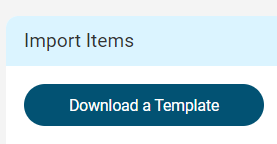
You can only add 1 donor per item via template. If you wish to add more than one donor to an item, please add the 2nd+ donor information manually in the admin under the item or manage donors.
NOTES:
*This method only works if you are adding your items and donors at the same time.
*If your items are already uploaded, please use option #1.
*Item Name is required for upload.
Columns:
W - Donor Name
X - Donor Display Name
Y - Donor Address
Z - Donor Address 2
AA - Donor City
AB - Donor State
AC - Donor Zip
AD - Donor Phone
AE - Donor Cell
AF - Donor Work
AG - Donor Email
AH - Donated Item
AI - Donated Item FMV
Donor Displayed on Auction Preview:
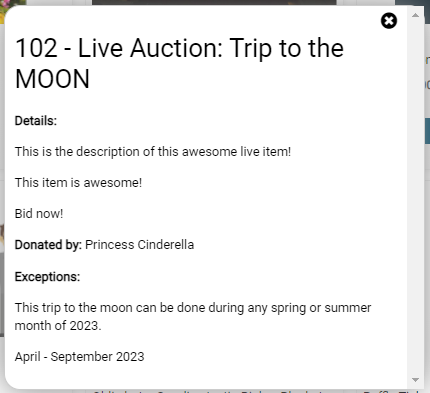
Donor Displayed on Bidding Site:
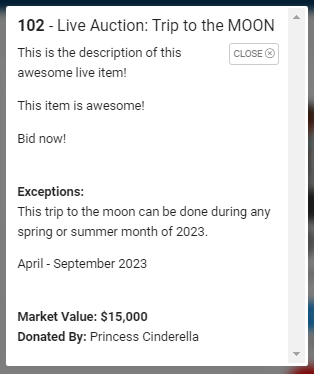
Donor Displayed from Display Cards:
Viewing Classic Border Theme
*Can be displayed differently depending on the chosen theme.
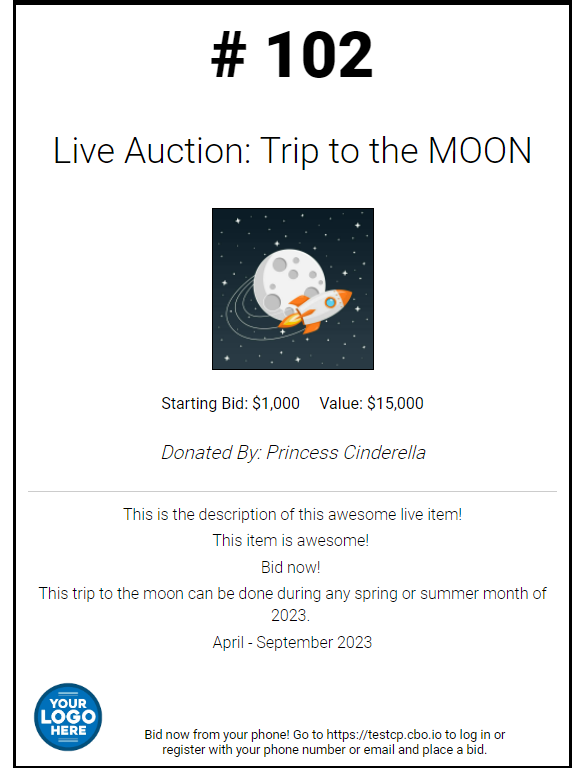
Donor Displayed on Thank You Letters:
The donor below has donated 2 items and is displayed in a bulleted list.
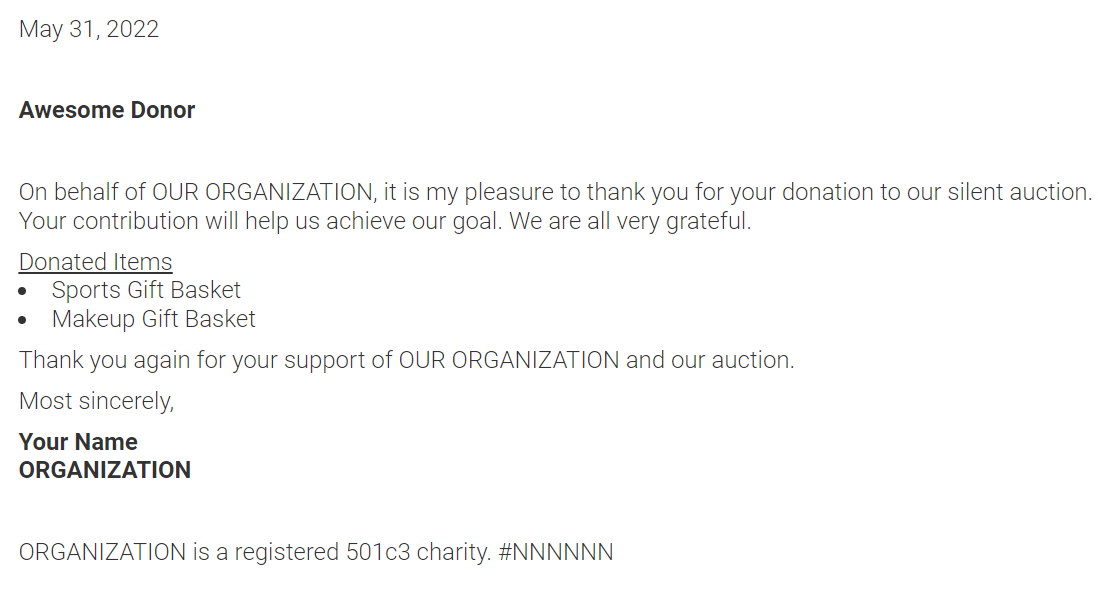
.png?height=120&name=clickbid_logo_22_mark%20(2).png)