First, make sure to add all your live items into Manage Items using the 'live' item type.
Second, during your in-person event, have a volunteer write down all of the winning bidders for each item and amount.
Third, after live bidding is over, open the Butler to add in those live-winning bidders.
Event Central > Butler or Software Settings > Auction Settings > Butler Settings > Login Details.
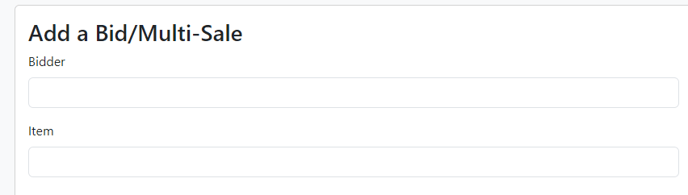
Fourth, under the Add a Live Bid/Multi-Sale/Silent Bid section, enter in the Bidder, Item, and amount. Under Bidder, type in the bidder number or name of the winning bidder then select the correct bidder. Under Item, type in the item number or the name of the item, then select the correct item. Once you add the bidder and item, you will have a field to enter the winning amount. Once you have all the necessary information added, press Add Bid. Once you do this, you have successfully attached the live item to the winning bidder's cart for them to check out and pay for.

Selling Live Items Multiple Times
|
Do you have a popular Live Item that may sell more than once during your live auction?
Follow these steps:
1) During your event, write down the winning bidder and amount for each item or times you sell an item. Then, add the live item to the winning bidder's cart: Event Central > Butler, under Add a Live Bid/Multisale > Enter the bidder info, item info, and the amount they want to purchase it for.
This will then be added to the bidder's account to check out right away after clicking 'Submit Bid'. |
NOTE: Because this item is a Live item type you can add multiple winners to it. If you have 3 other bidders who want to purchase the same item, add their info like before and they can all check out under this same item.
.png?height=120&name=clickbid_logo_22_mark%20(2).png)