Step 1: Log into Event Landing Page
To login to the bidding system, simply type in your phone number or email address and press GO.
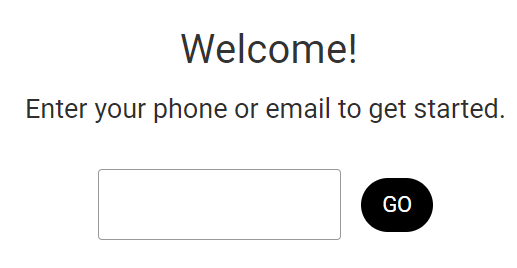
If no bidder record is found with the phone number or email provided, and self-registration is enabled, the registration page will appear for your bidder to fill in the missing information.
Step 2: Login Code / Verify Identity
Once you log in, the system will send a one-time use login code to your device. Enter the code sent to your device and press Next.
If you log in with a phone number, the code will be sent via text message. If you log in with an email address, the code will be sent via email.
NOTE: We can not control carrier settings for receiving the code by text. If you continue to not get your code via text, try via email or check with your cell phone provider.
Also, please check your spam for the login code email if you do not see it in your inbox.
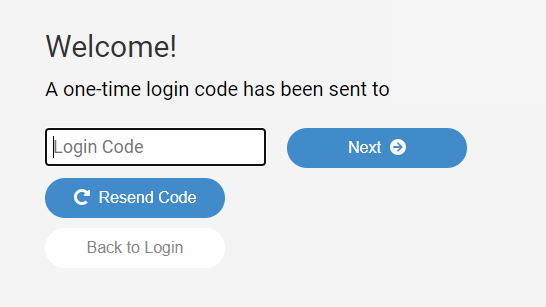
Step 3: Confirmation
Once you have entered in your login code and pressed next, the system will present your name. To confirm this is correct, press continue. If you are missing any information, for example, email address, phone number, or credit card information, this is the area where you will be required to enter in the missing information.
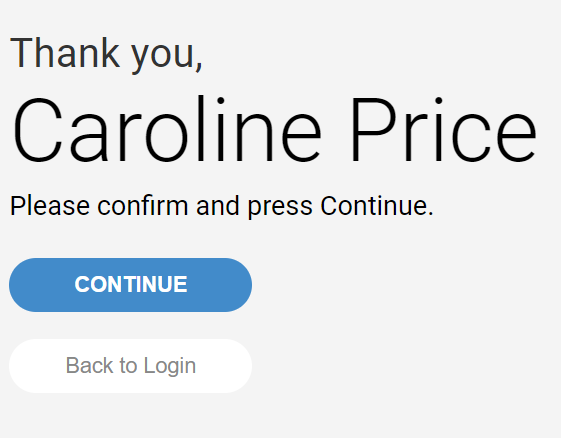
Step 4: Completely Logged In
Once completely logged in, you are presented with the home screen of the bidding site. From here, you can view all items, search for a specific item or make a donation. You can also add your credit card information at any time by tapping the blue gear icon below your name. If you are ever lost or need to return to this page, simply tap on the house icon in the top left of the screen.
Sample Mobile Device Screenshot: 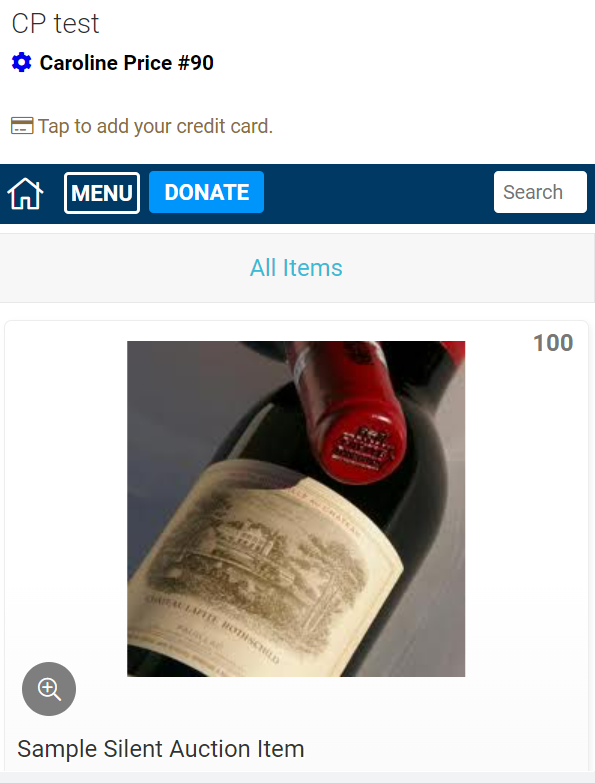
That's all there is to it.
You can continue to browse items, check your bids and even make payment once the auction is complete.
.png?height=120&name=clickbid_logo_22_mark%20(2).png)