This feature allows you to ask your ticket purchasers unique questions while they are purchasing a ticket and potentially attach their answers to their bidder profile as an internal tag.
|
Custom Question Examples: -Team Captains / Team Names -T-Shirt Size/Color -Swag Bag Options -Allergy Information -Drink Options -Dietary Restrictions -Age Requirements -Sponsorship Display Name -Table Placements -Table Decoration Options & many more! |
Custom Question Set Up
Navigate to Event Tickets > Modify Tickets, and either create your ticket or click on an existing one. Scroll down to Custom Question.
Is Question Active?

Yes - The question is active for your guests to answer.
No - The question is hidden and does not allow your guests to answer.Response Type

Option 1: Drop Down Option
Question Text: The question you are asking your guests
Available Options: The predetermined answers your guests can choose from.
-Provide options for your guests to select an answer to a question.
-For more generic and predetermined answers.
Option 2: Text
Question Text: The question you are asking your guests
-Allow your guest to type a response to your question.
- For more unique or custom answers from your guests.
Is Answer Required?

Yes
-The guest is required to answer this question upon purchasing a ticket
-The guest is not required to answer this question and may not provide an answer.
Apply to All Guests?
*This setting only applies to the Question Type ‘Drop Down Options’.
*This question will only apply to the purchaser

No, apply to ticket sale only.
-This question will only be associated with the ticket sale, reports, and ticket statement.
_This question will be applied to all guests associated with the ticket purchase and will create a custom tag associated with each guest when converted to a bidder. See below for more information.
Example: Team Name, Team Captain, After Party, VIP status, Swag Bag Option.
Drop Down Options Response with No Bidder Tags Assigned
-This setting allows you to record their response via Drop Down Option and does not create a bidder tag when the guest is converted to a bidder. The response will only be recorded on the receipt, ticket sales report, CSV, and ticket archives.
Steps:
-
Create Drop Down Options Question
-
Enter in the question text
-
Create Available Options and select a bidder tag for that response to attach the option to the bidder record once it is created or leave the bidder tag blank.
-
View the Image below for clarification
-
-
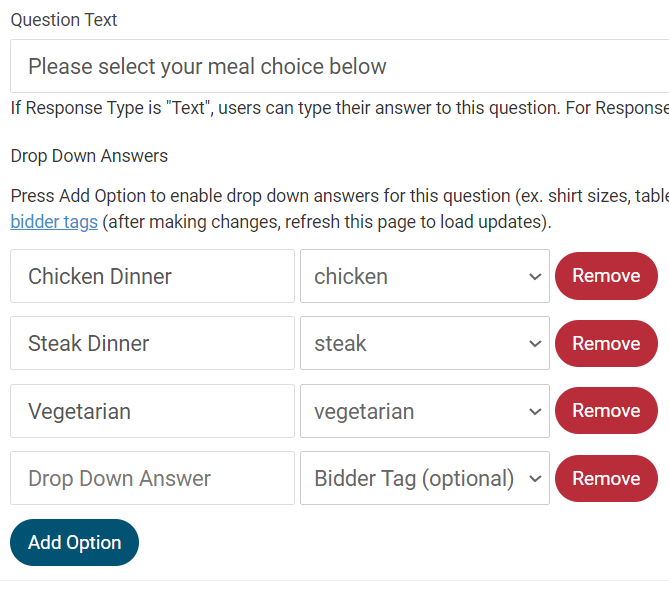
Attaching Custom Tag’s from a Custom Drop Down Options Response
-This setting allows you to create a tag on the bidder profile for a response to your custom question. Ex: meal selection, VIP status, swag bag option, dietary restriction. When creating a custom tag, this information is attached to the bidder record for reporting purposes. The custom tags are also available to be seen on the Butler. CLICK HERE TO VIEW MORE INFO ON CUSTOM TAGS.
NOTE: This is only for Drop Down Options Response Type.
Steps:
-
Create Bidder Tags
-
Bidders > Manage Bidders > Custom Tags.
-
Create tags by typing within the Tag Name field and press Create Tag.
-
Create all possible tag options.
-
-
-
Assign Tag to Question Response
-
Create Available Options (Available Options have a 200 character limit.)
-
Choose tag associated with the available options.
-
Click to view the list of tags to choose from.
-
NOTE: Bidder tags must be already created at this point to choose an option.
-
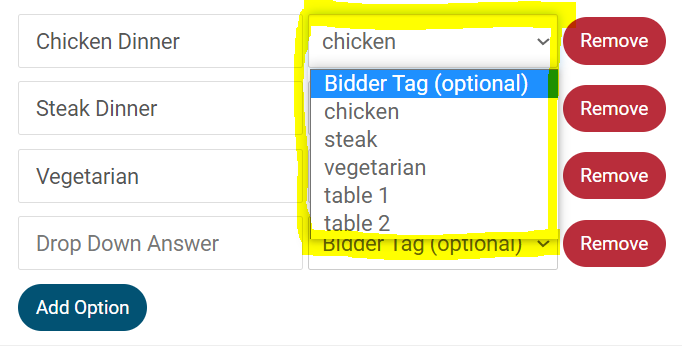
Drop Down Options Custom Question Display on Ticket Page
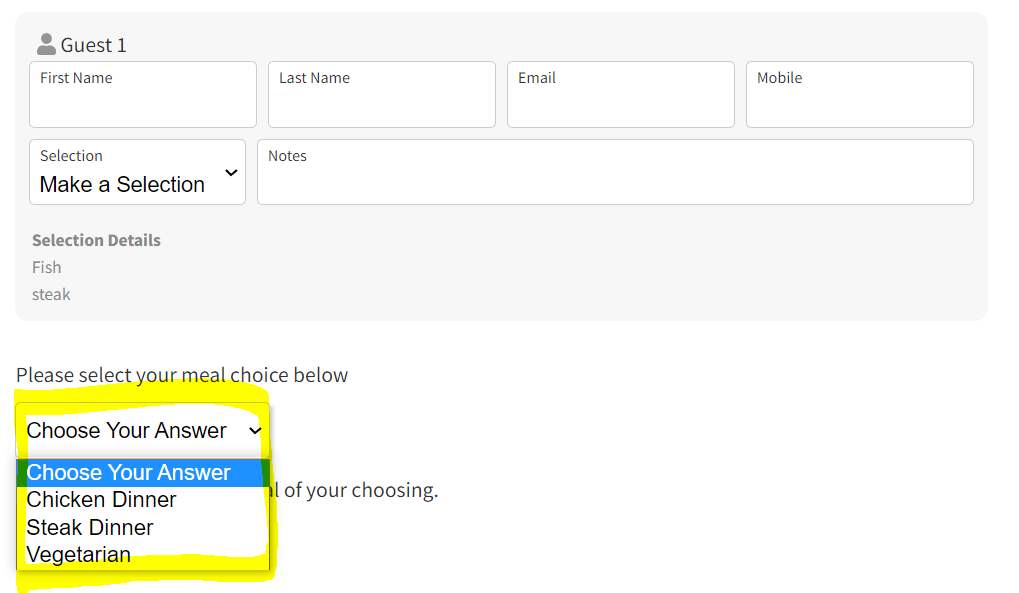
Text Custom Question Display on Ticket Page
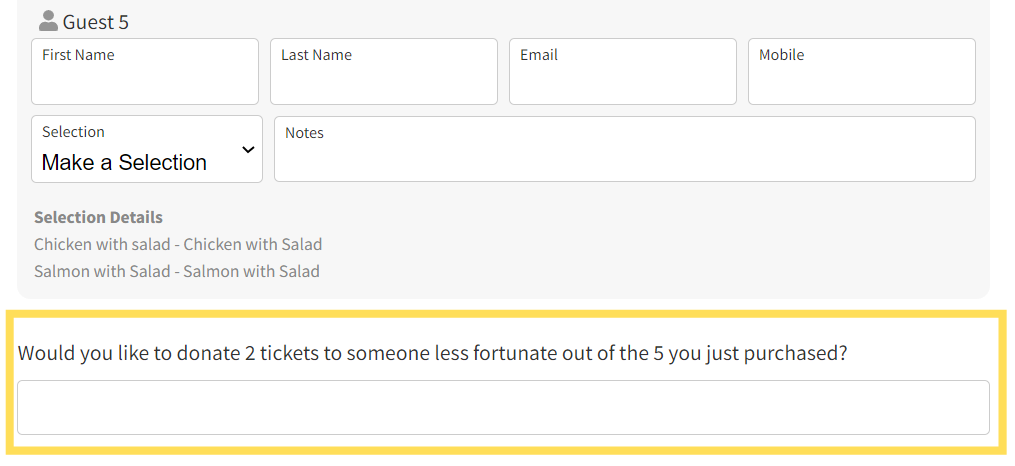
The Custom Question will appear on the ticket page receipts under Order Details.
Reports
The Custom Questions and Response will be recorded within the Ticket Sales Report, CSV, and the Archives. If more than one question was answered, all the questions and answers will be recorded within the report and archive.
Ticket Sales Report

CSV
Archives
The custom questions and responses will be recorded within the archives. They can be found under the Ticket Sales Report and on each bidder's statement.
Software Settings > Connect to Archives > Ticket Sales

.png?height=120&name=clickbid_logo_22_mark%20(2).png)