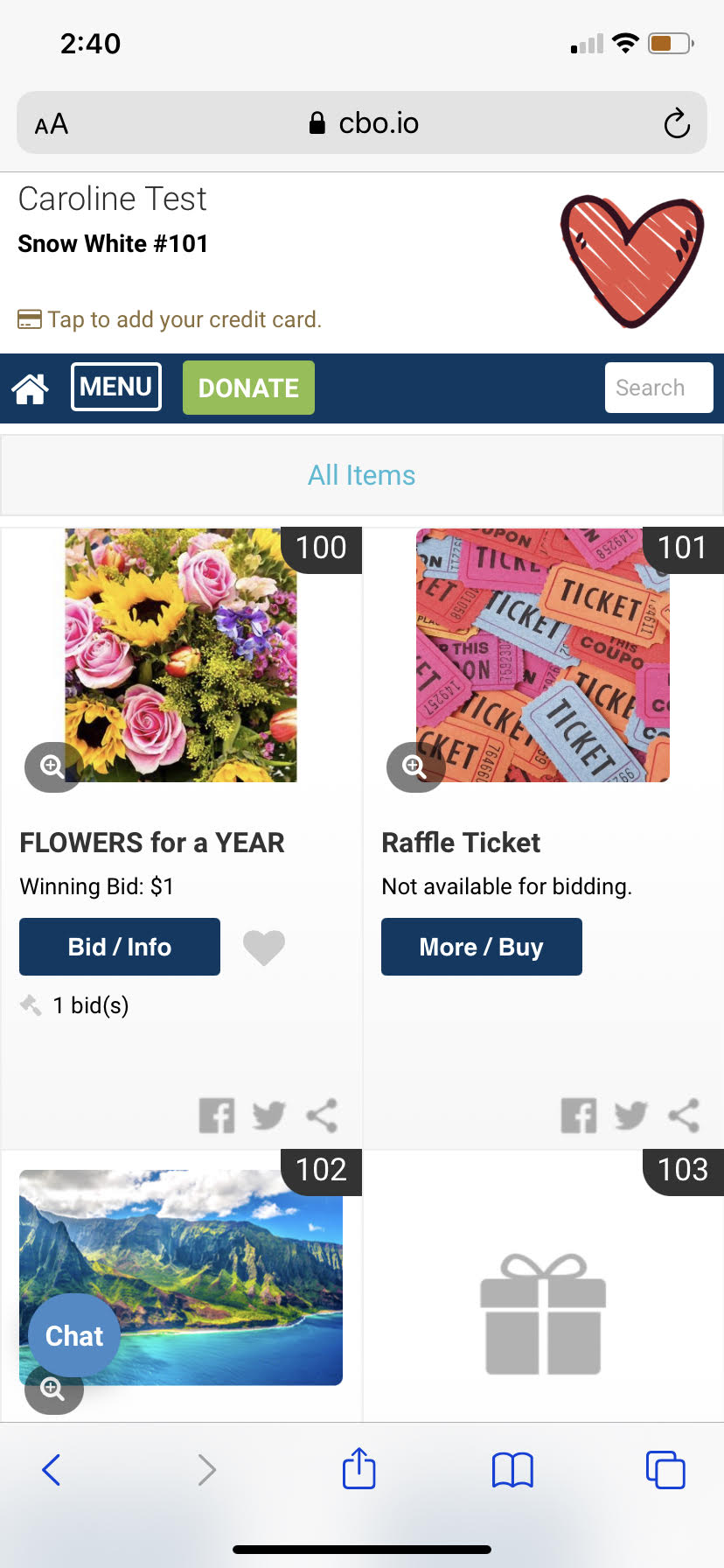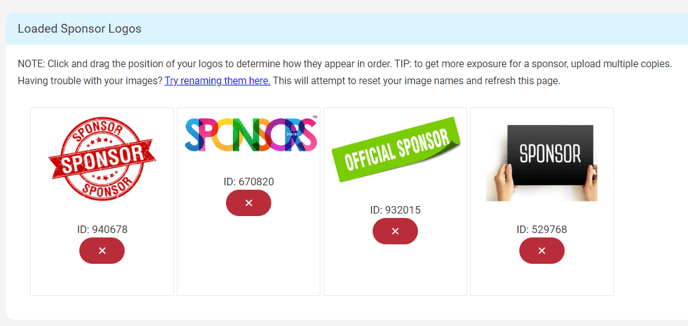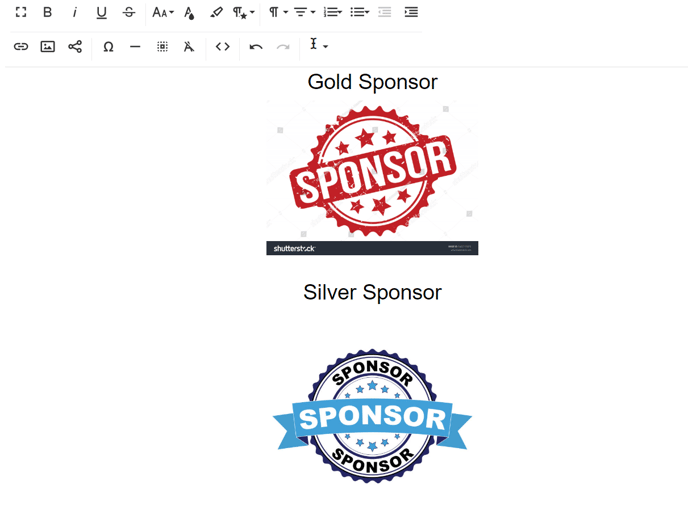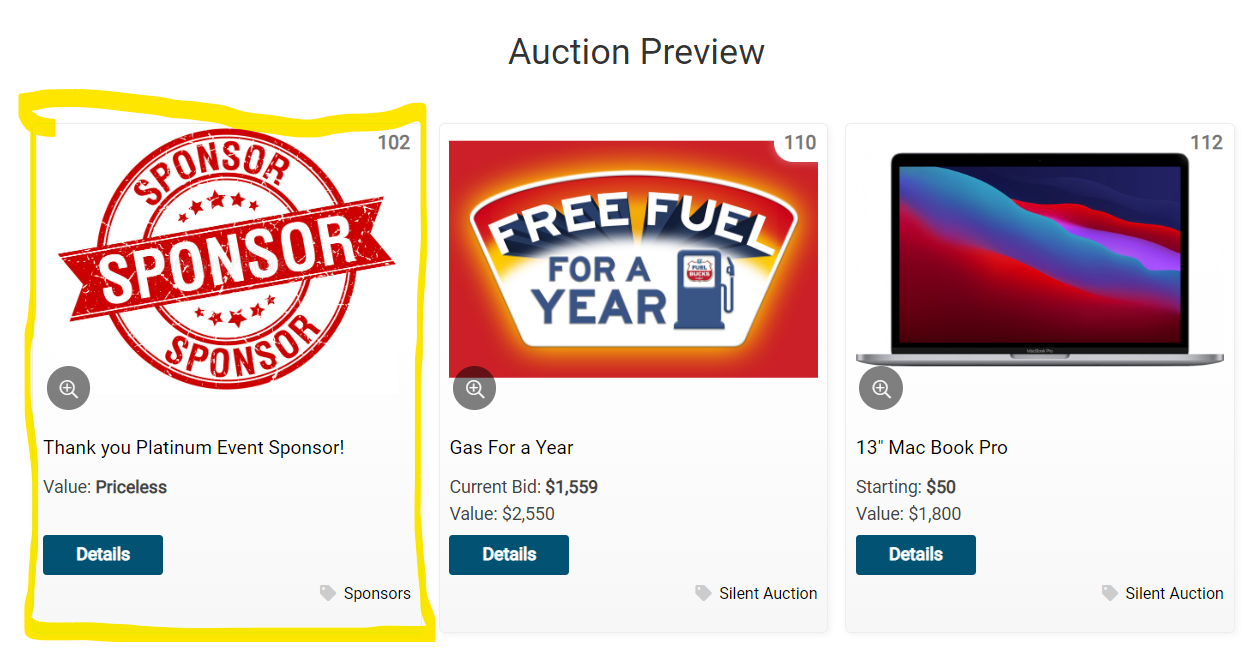Highlighting Sponsors
This best practice will walk you through how to highlight your sponsors through ClickBid's Software.
|
Sponsor Logos to Display on the Bidding Site
Software Settings > Sponsor Logos. Upload your sponsor logos here for them to display in a rotating carousel on the upper right corner of the bidding site. These images will rotate every 15 seconds.
Sponsor Images on Phone:
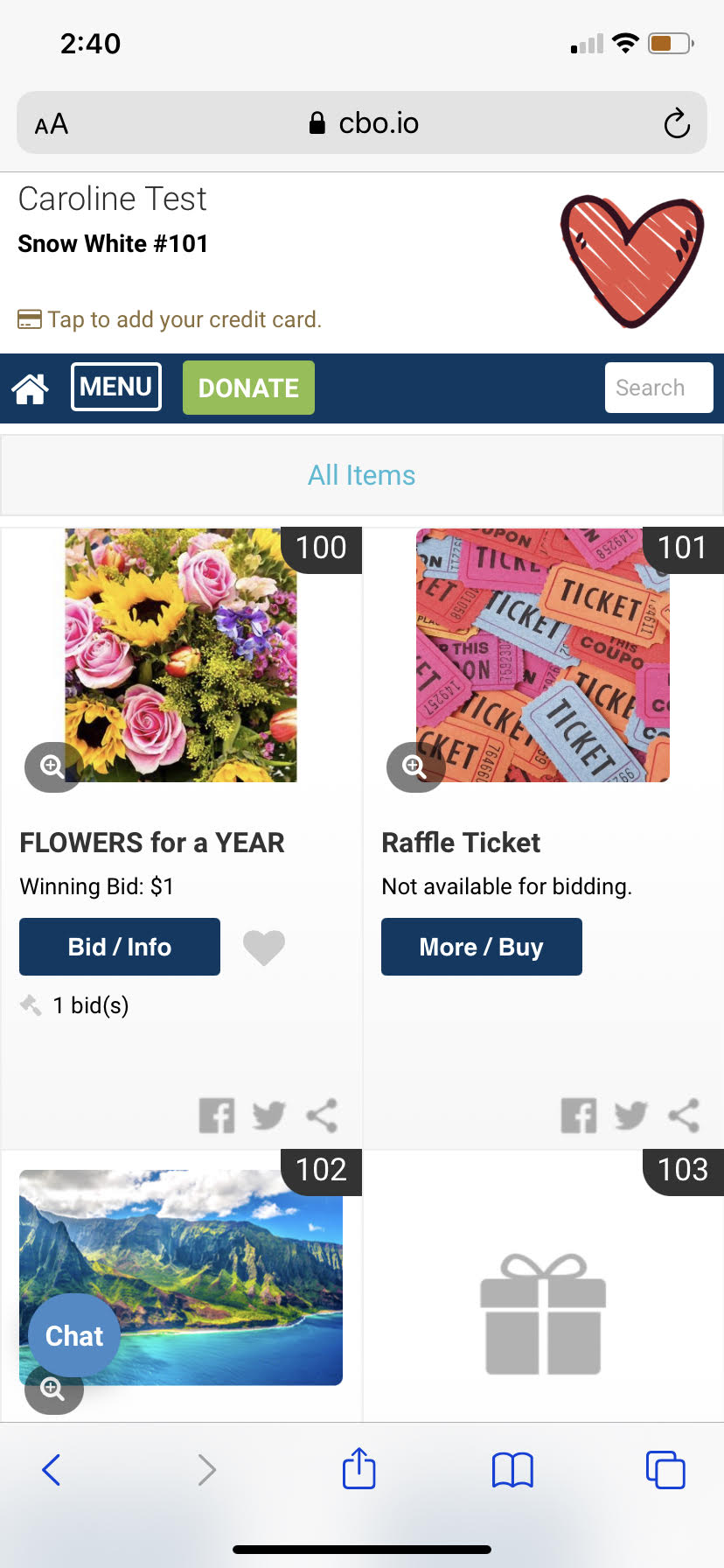
Sponsor Images on Desktop Computer:
 |
|
Add Sponsor Logos to Event Landing Page (Shortcodes)
- Navigate to Software Settings > Landing Page Content > Sections A - D.
- Find our "Landing Page Shortcode" icon,

- Click "Show Sponsor Images". This will create a shortcode in this section that pulls in all of your loaded sponsor logos (software settings > sponsor images).
 - If you only want to display certain sponsor logos on your landing page, you can add a shortcode with their specific image IDs. Simply navigate to the section where you want to include the logos and add the shortcode with the image numbers below, like this: [sponsors ids=940678,932015]. This example will only show the first and third images in the list below:
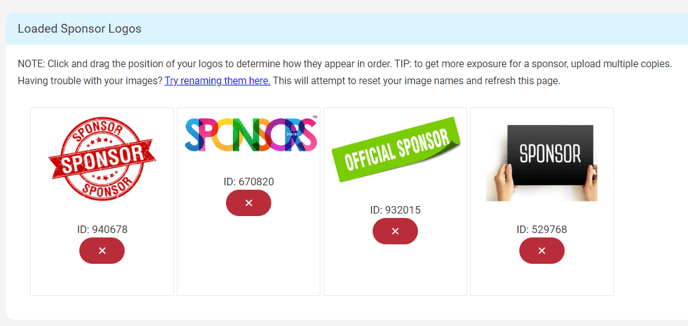
Add Sponsor Logos to Event Landing Page (Image Add)
- Navigate to your desired Landing Page content area.
- Locate the "Insert Image" Icon.

- Add your logos one at a time. This would be a way to tier your sponsor logos, which cannot be done with the shortcode upload method.
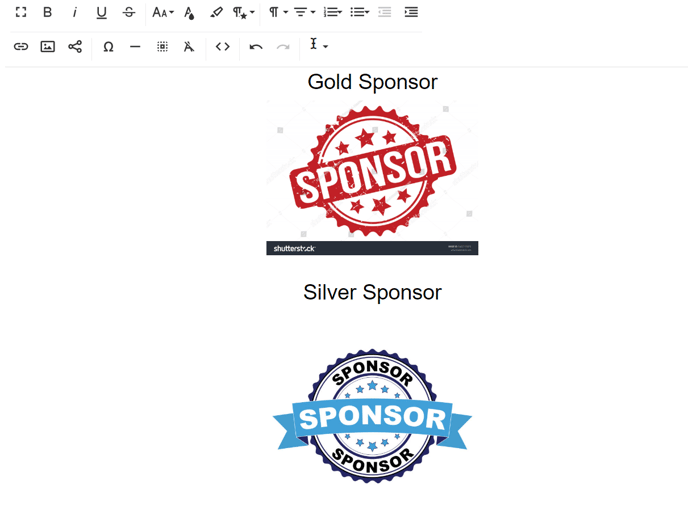
Sponsor images on Event Landing Page:

|
|
Creating a 'live' item to display sponsors within your silent auction or auction preview
- Navigate to Items > Manage Items > Create New Item > Item Type: LIVE.
- Add the item name and description providing information on the sponsorship. You can upload the sponsor logo within the item so the logo is displayed within your silent auction. You can choose to highlight the sponsors at the beginning, middle or ending of your auction preview.
- To add your auction preview to your landing page, you can go to Software Settings > Landing Page Content > Page Settings > Navigation > Show Auction Preview > YES.
Image of Auction Preview on Event Landing Page
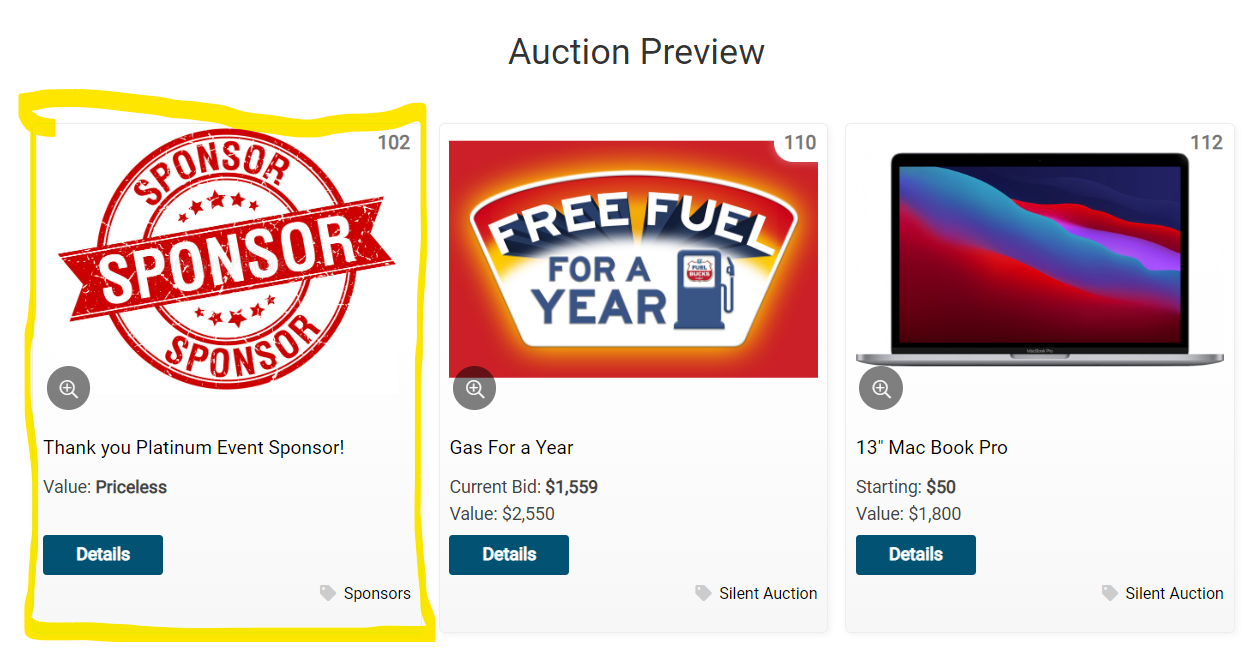
|
|
Appeal Display Sponsor Highlight
You can choose to highlight your sponsor logos while displaying the Appeal Display, or event display to show your donation progress in comparison to a goal.
Items > Manage Items > Donation Item > Projected Display Settings > Show Sponsors > YES.
Appeal Display Image with Sponsors Showing:

|
Leaderboard Sponsor Highlight
If you have created live items to highlight your sponsors within your silent auction, you can also display these sponsor logos during your event on a projector or any other display.
- Ensure the sponsor live items you have created have a category called 'sponsors' or something similar.
- Event Central > Leaderboard > Looping Filter > Choose the category you have created for your sponsor items. > You can choose to display 1 item or multiple items at a time. Ensure that the setting 'Show Picture?" is turned ON to highlight the logo. You can hide/show the description of the item as well.
 |
|
Terms & Conditions Highlight
Terms & Conditions are presented to your bidders when they attempt to login to the bidding site and have to enter their login code.
Software Settings > Auction Settings > Custom Content > Terms
Image of terms presented at time of login code:
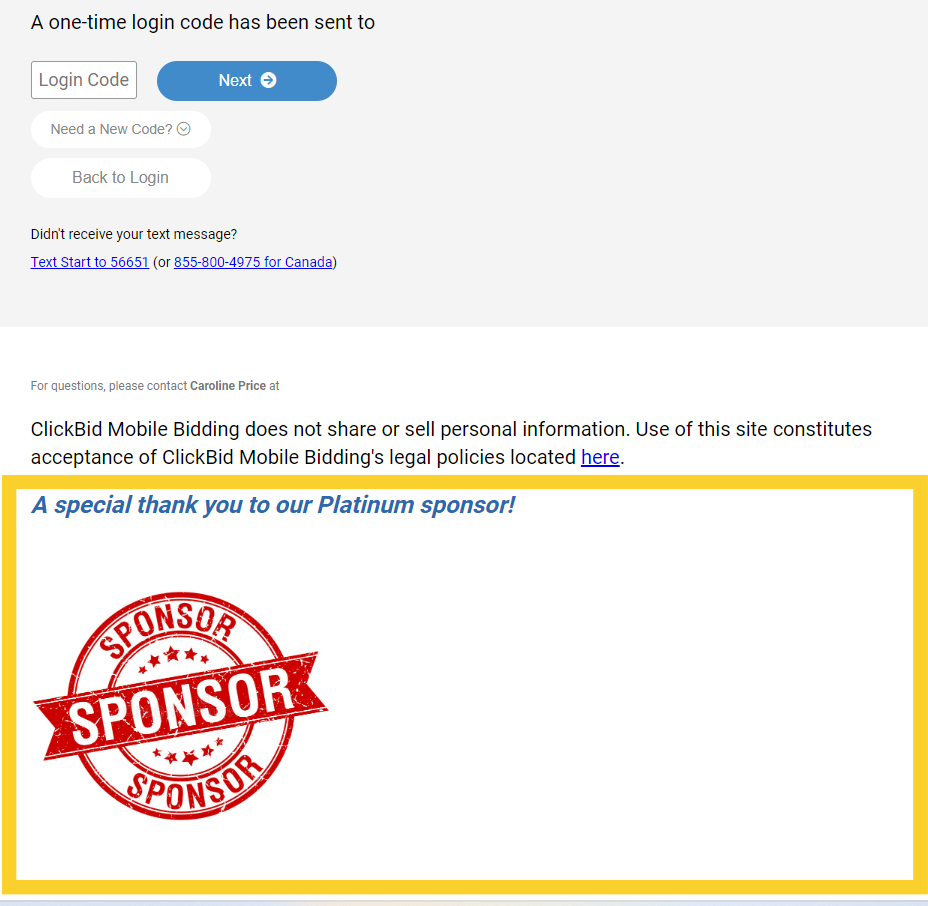 |


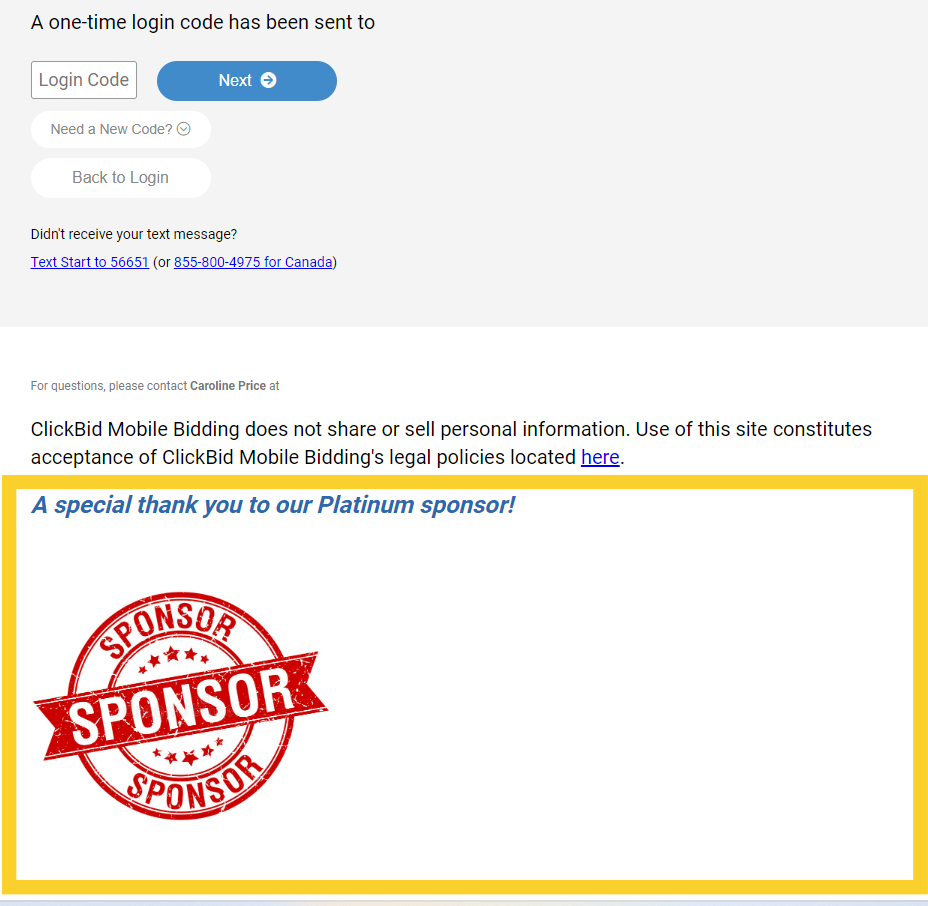
.png?height=120&name=clickbid_logo_22_mark%20(2).png)