- Help Center
- Items
- Manage Items
-
Log-In Information
-
Software Settings
-
Landing Page Content
-
Items
-
Bidders
-
Event Central
-
Butler
-
Ticket Page
-
EventStream
-
Pre-Event
-
Credit Cards and Merchant Info
-
Reports
-
Virtual Event Resources
-
Frequently Asked Questions
-
Integrations
-
Donations/Text-to-Give
-
Post Event
-
Fundraising Ideas
-
Recurring Donations
-
Renewal
-
Bidder Instructions
-
Removing Data
-
Organization Account
-
Onsite Support
How do I add a donate button on the bid site?
How to create a donation item:
- Go to Items > Manage Items > Add Item
Required fields for the donation item:
- Item name
- Item number
- Donation Item Type
- Status: Active
- Closing time
Optional additions:
- Denominations
- Description
- Image
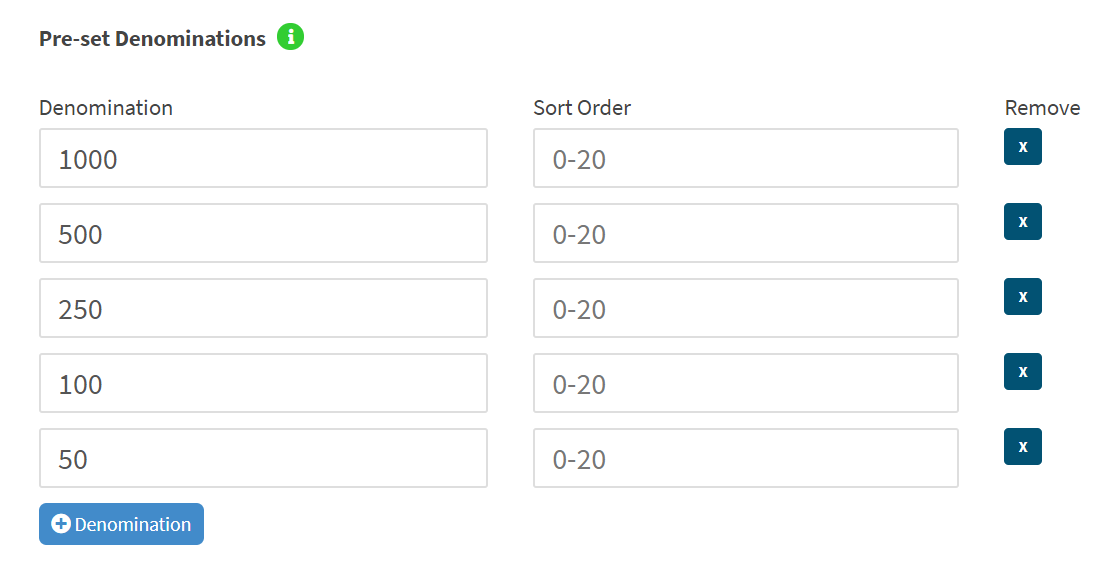
* Once your Donation Item is active, a blue DONATE button will appear on the bidding site near the home and menu button.
**If you have more than 1 donation item set up in your admin, once a bidder clicks on the DONATE button, they will be presented with the donation items that the bidder can choose from.

Projected Display Settings:
If you plan to use the Projected Appeal display, you can have the settings set up ahead of time in this section. You can use the share link which can be embedded or shared in your website or social media platforms and through messaging.
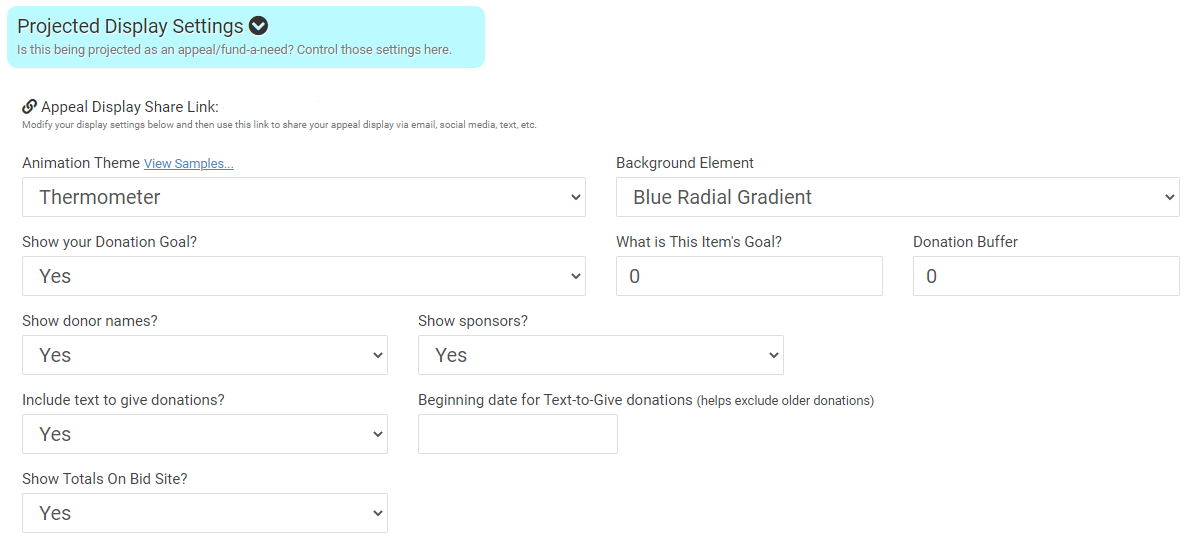
Complete And Go Back
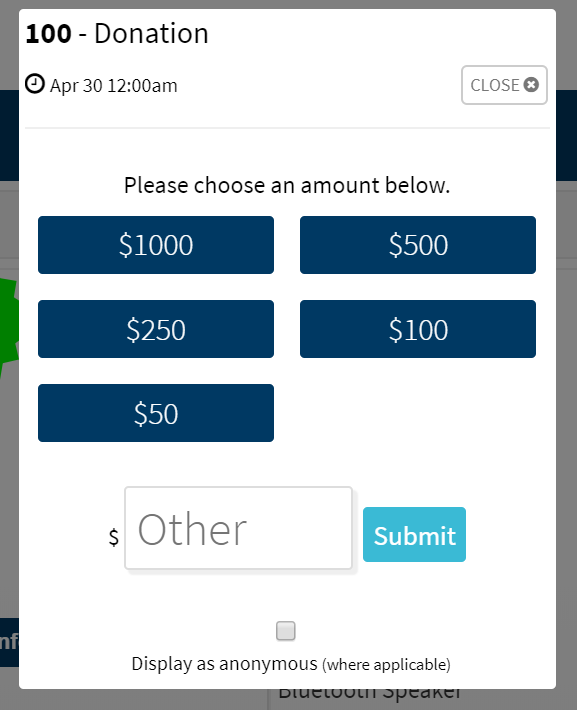
- On the bidding site, when displaying the ‘progress bar’ for a donation item, the dollars raised will now include text to give/online donations if set up under "Projected Display Settings" in the item.
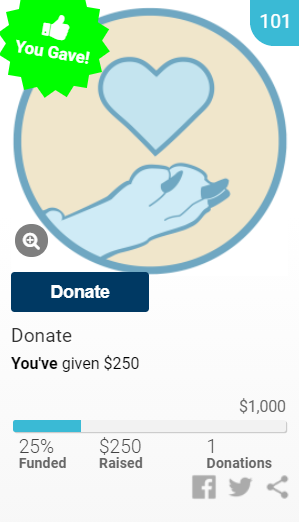
Adding your appeal display to your landing page:
You can also add the appeal display to your landing page by going to Software Settings>Landing Page Content>Sections A (if you have the enhanced landing page you will see Sections A,B,C,D) scroll down to the content area and find the shortcode icon and click on Appeal Display. You will need to know the item number and replace the capital letters with that number.
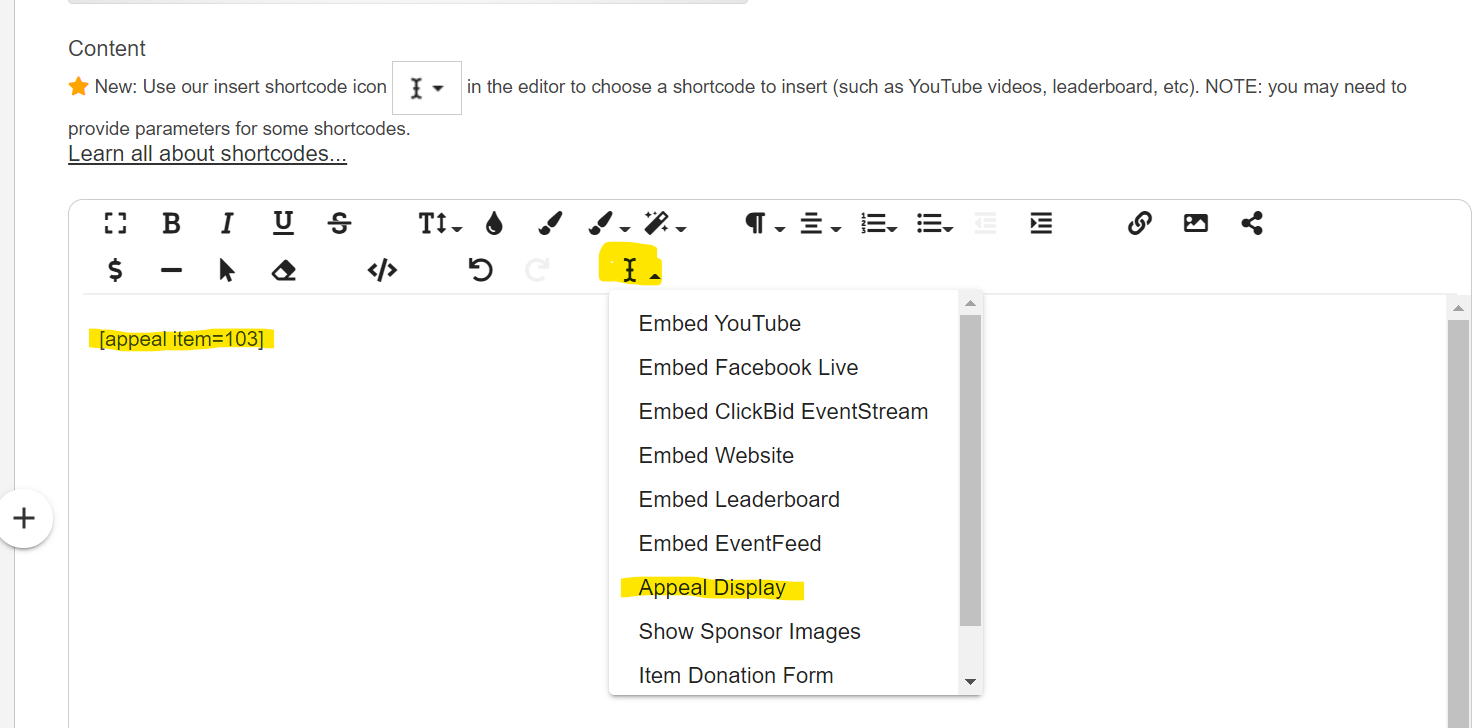
*You can have more than one donation item set up.
**The bidder will always have an empty box to add in a different amount from the denominations.

.png?height=120&name=clickbid_logo_22_mark%20(2).png)