- Help Center
- Items
- Manage Items
-
Log-In Information
-
Software Settings
-
Landing Page Content
-
Items
-
Bidders
-
Event Central
-
Butler
-
Ticket Page
-
EventStream
-
Pre-Event
-
Credit Cards and Merchant Info
-
Reports
-
Virtual Event Resources
-
Frequently Asked Questions
-
Integrations
-
Donations/Text-to-Give
-
Post Event
-
Fundraising Ideas
-
Recurring Donations
-
Renewal
-
Bidder Instructions
-
Removing Data
-
Organization Account
-
Onsite Support
How Do I Add Images to My Items?
TABLE OF CONTENTS
Adding photos can be done individually or en masse.
IMAGE RESOLUTION: When choosing the image resolution for your item images, use an image that is 1200 pixels wide by 1200 pixels tall. This produces the best "fit" in our bidding site. To download a sample, click here.
1) Individually
- Go to Items > Manage Items, locate the item you wish to edit. Tap on the item's name or edit icon to edit the item. Scroll down to Image Details and open that section. This is where you can click to select or drag-and-drop images. You can upload a total of 10 images per item. The item is automatically saved. Only on this page can you change the order of how they appear on the bid site, drag and drop the images then hit "Save Order".
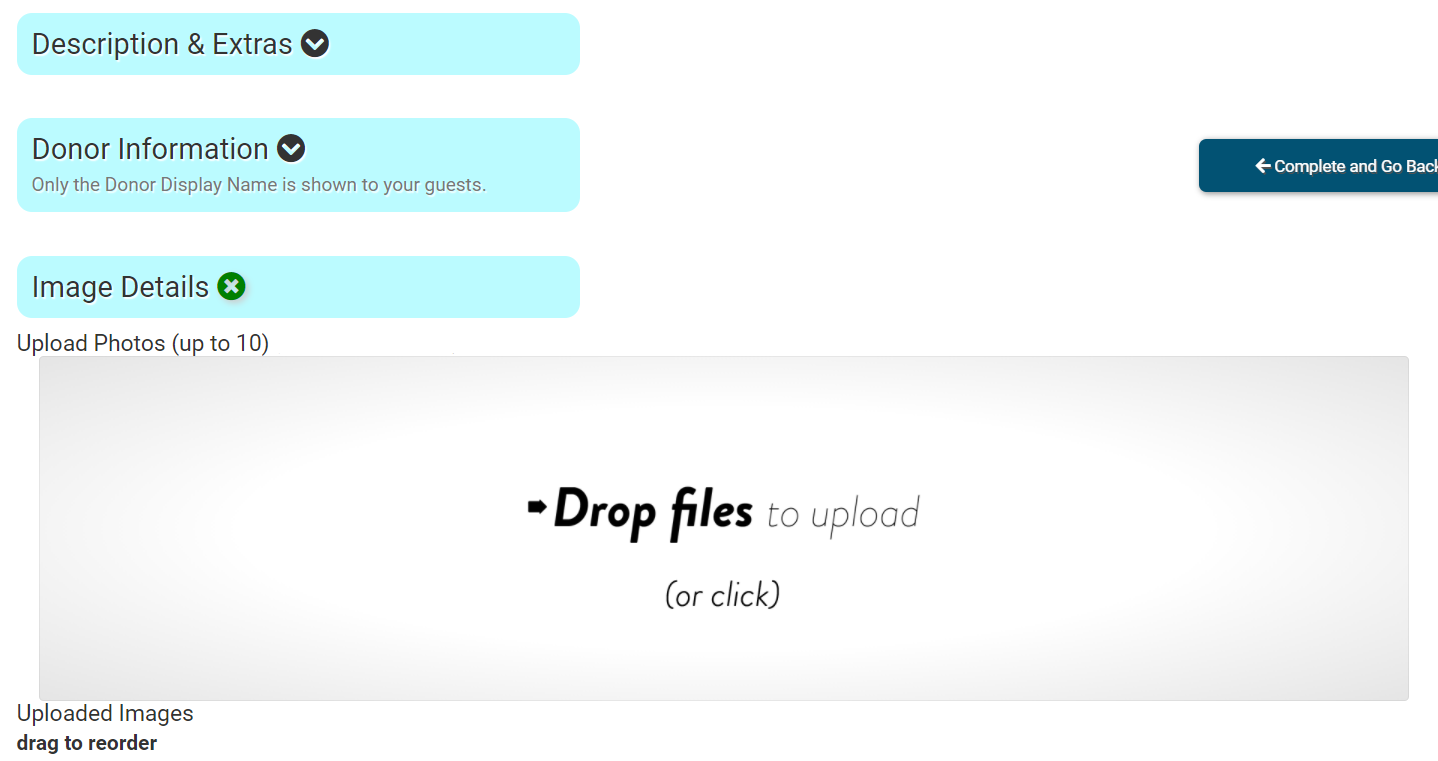
2) Multiple Image Upload
- To upload images for more than one item, go to Items > Manage Item Images. When you save images to your computer make sure you save them as the Item number. For example, an image for Item 100 must have a file name starting with 100- in order for ClickBid to assign it properly. You can upload multiple images per item using this format (100-1, 100-2, 100-3 for 3 images going to item 100) as well as images for multiple items. This is a great way to get a lot of images loaded into your account quickly.
NOTE: We do not keep images for deleted items. If you remove an item from Items > Manage Items, the image will be deleted and will need to be re-entered when you re-enter the item.
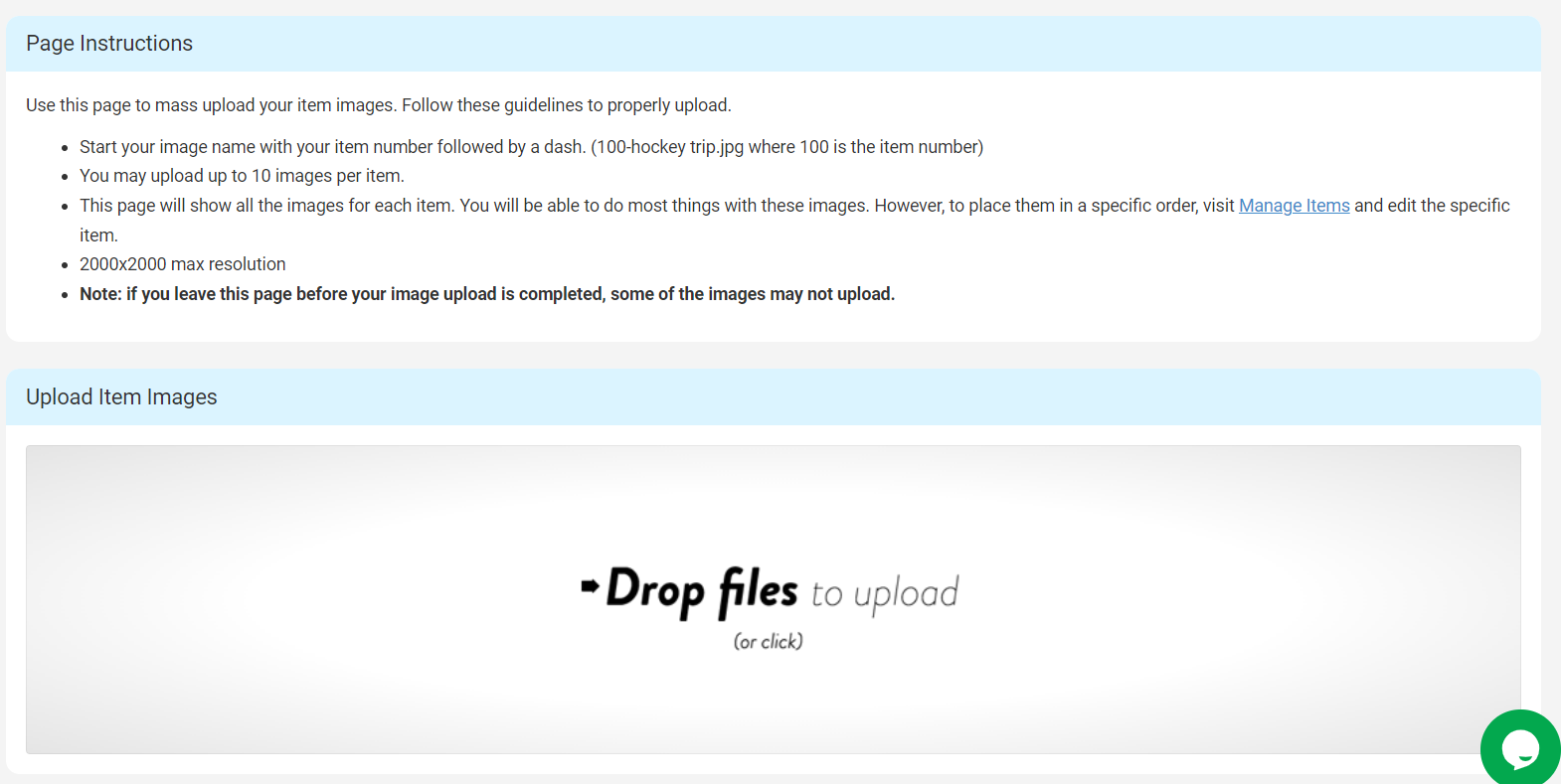 NOTE:
NOTE: 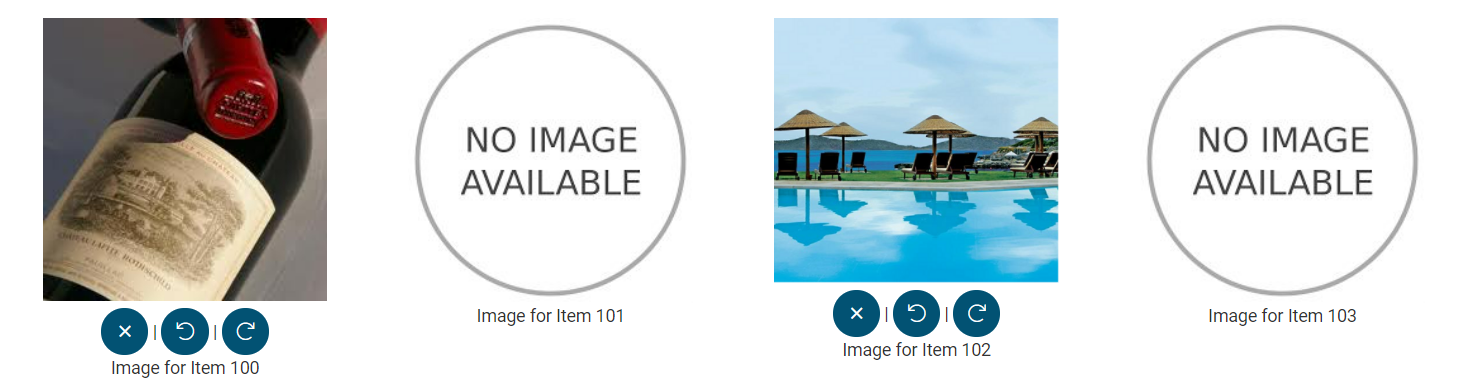

.png?height=120&name=clickbid_logo_22_mark%20(2).png)