- Help Center
- Items
- Categories & Ordering
-
Log-In Information
-
Software Settings
-
Landing Page Content
-
Items
-
Bidders
-
Event Central
-
Butler
-
Ticket Page
-
EventStream
-
Pre-Event
-
Credit Cards and Merchant Info
-
Reports
-
Virtual Event Resources
-
Frequently Asked Questions
-
Integrations
-
Donations/Text-to-Give
-
Post Event
-
Fundraising Ideas
-
Recurring Donations
-
Renewal
-
Bidder Instructions
-
Removing Data
-
Organization Account
-
Onsite Support
Item Category Name Examples
Go to Items > Categories and Ordering to add Categories and adjust the sort order.
Under Items > Manage Items > Item, you can add categories to items.
- Artwork
- Beauty
- Culinary
- Dining
- Entertainment
- Exclusive
- Excursions
- Family
- For Her
- For Him
- Fashion
- Gift Baskets
- Gift Certificates
- Golf
- Health & Wellness
- His & Her
- Home
- Jewelry
- Just for You
- Live
- Pamper
- Packages
- Personal
- Pets
- Photography
- Premium
- Raffle
- Services
- Shopping
- Sign-Up Parties
- Silent
- Sports
- Travel
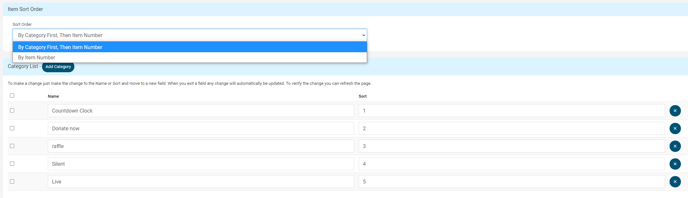
You can change the sort order in two different ways:
-By Category First, Then Item number
-By Item Number

.png?height=120&name=clickbid_logo_22_mark%20(2).png)