Inserting the Shortcode to Your Landing Page
The donation form can be added to any section A-D on the landing page. Use the shortcode [donate-form] provided in the content block.
Software Settings > Landing Page Content > Sections A - D > Content > Landing Page Shortcode Icon > Choose Item Donation Form.
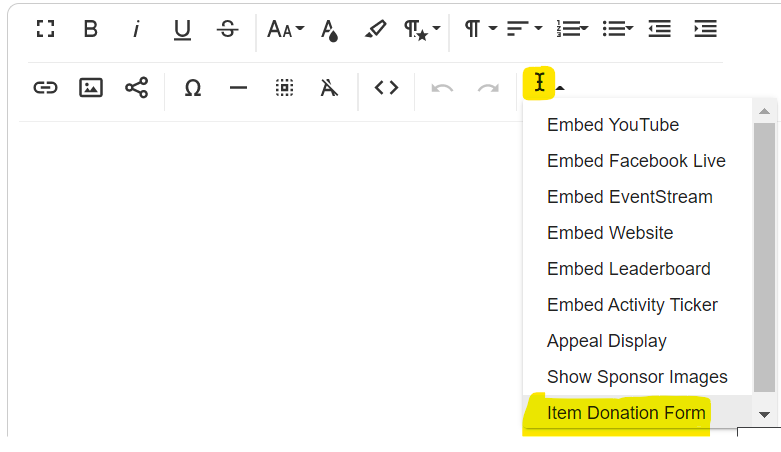
What the Shortcode will look like if embedded correctly:
Sample Donation Form on Landing Page
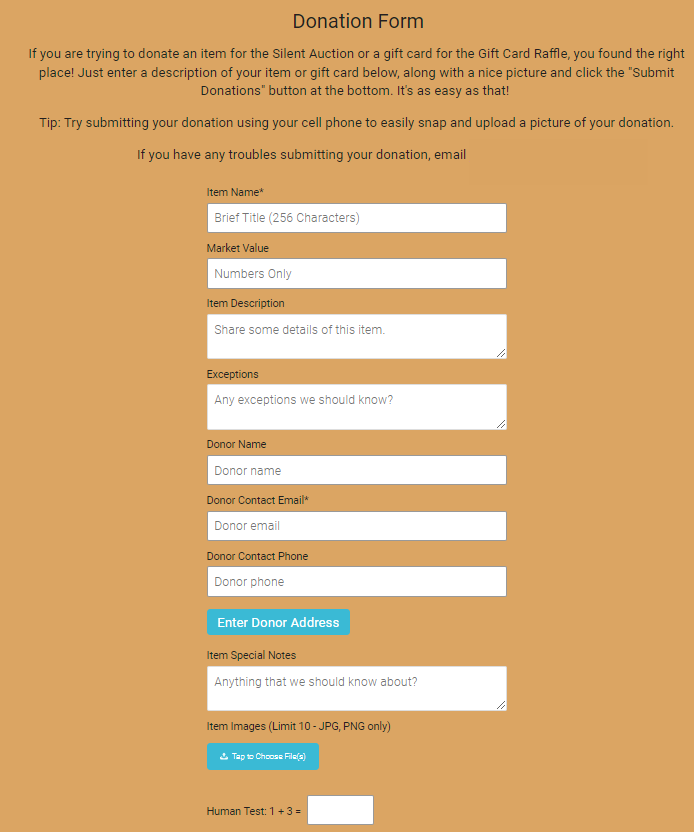
Item Donation Form Link
Items > Manage Donors > Item Donation Form Link > Copy Form Link.
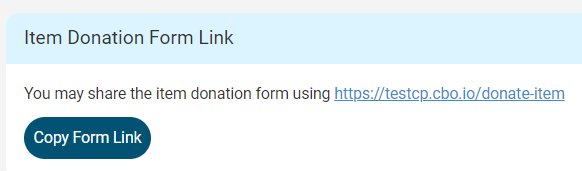
Item Donation Form:
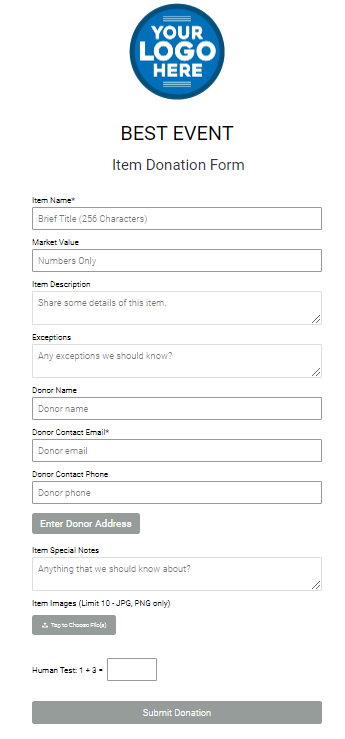
Process After an Item has been Submitted
Once an item has been submitted through the landing page, the item will show in the admin under the Items > Manage Items page.
The status will automatically be set to "invisible".
You can change the status to "Active" by clicking on the item name to edit or you can also do a batch update by toggling on the item > scrolling to the bottom > Click on Status > Active > Update at the bottom.
The closing time will be automatically set to the closing date of your event at 11:55 PM. This can be changed by clicking on the item name to edit or batch update at the bottom of the page.
Emails Received by Admin After Item has been Submitted
- The Admin Contact will receive an email saying "You have a new item donation from your Landing Page"
- The donor will also receive an email, thanking them for their donation and that it has been received.
Admin Contact Item Confirmation Email:
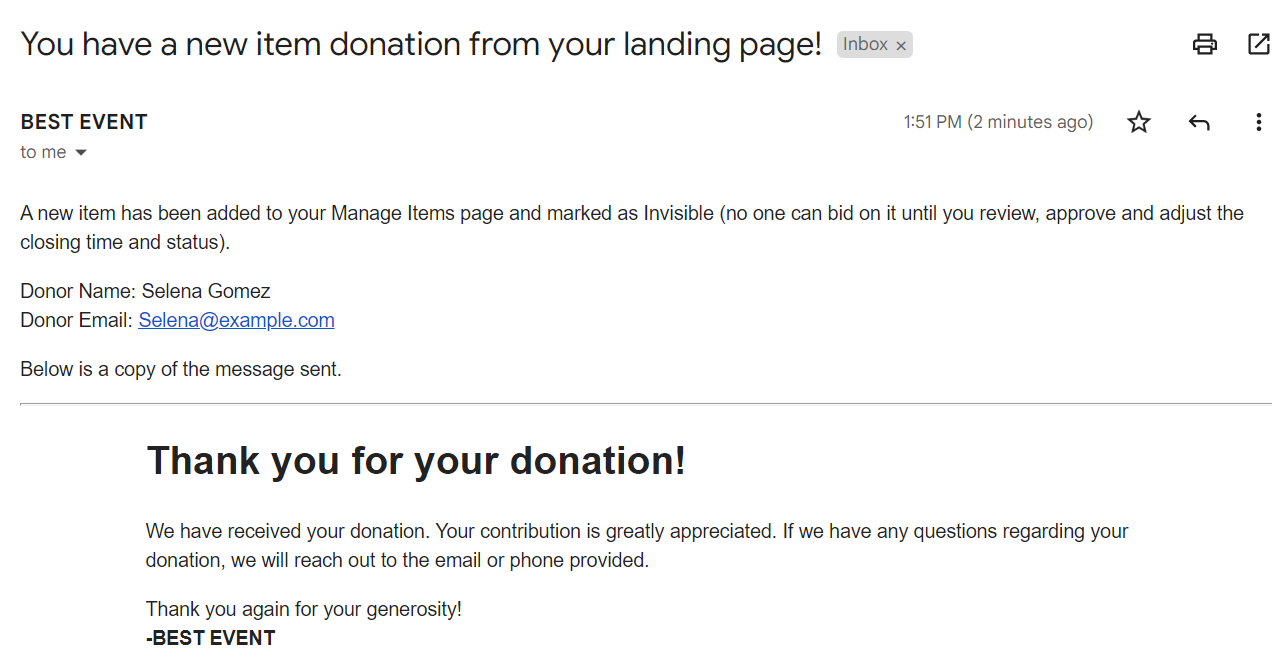
Item Donor Email:
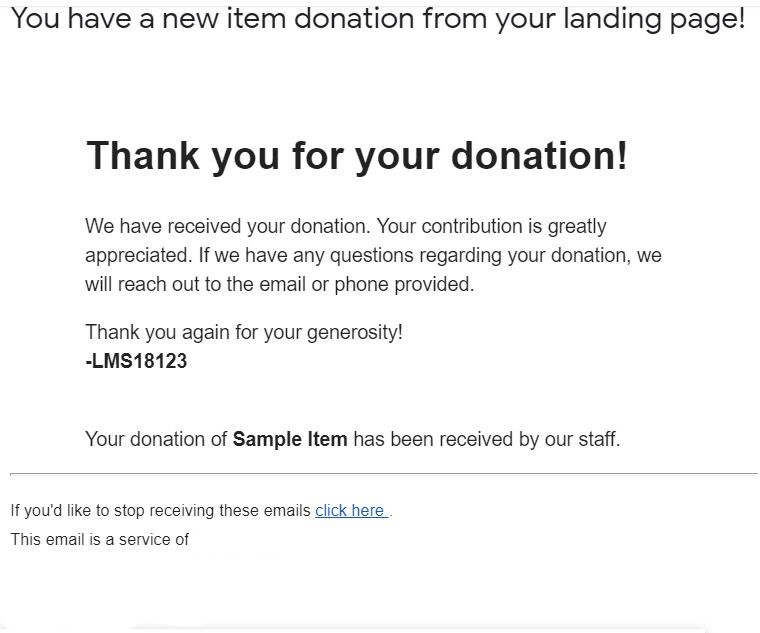
Things to change after the item is submitted:
Go to Items > Manage Items
- The closing time can be changed by either batch update or edit item.
-The status must be set to 'active' to allow bidding. Change this status before your event starts.
- Change the Starting Bid and Raise amounts by either editing the item or clicking on the number in those columns. The item will automatically be set to a silent item.
-The FMV from the item donation form does not pull into 'Market Value' in the item. The FMV will be displayed under the Donor Information in the Donated FMV field. If you are not adding anymore items you can copy the 'Donated FMV' and add it to the 'Market Value' in the item.
- If you would like to add a "Buy It Now" price that will need to be done on the manage items page as well.
- Add images! A limit of 10 images per form. If you would like to change the image order you can do so on the Manage Items page > click on the item name to edit > Image Details > Uploaded Images > Drag to reorder.
* If your donor includes pictures, the pictures will automatically be included with the item details.
* * In the form "Your Name" block will show as the "Donated by" on the preview page and bid app.
Run a test by submitting a form. You can remove the item by clicking on the item on the manage items page > scroll to the bottom > delete.

.png?height=120&name=clickbid_logo_22_mark%20(2).png)