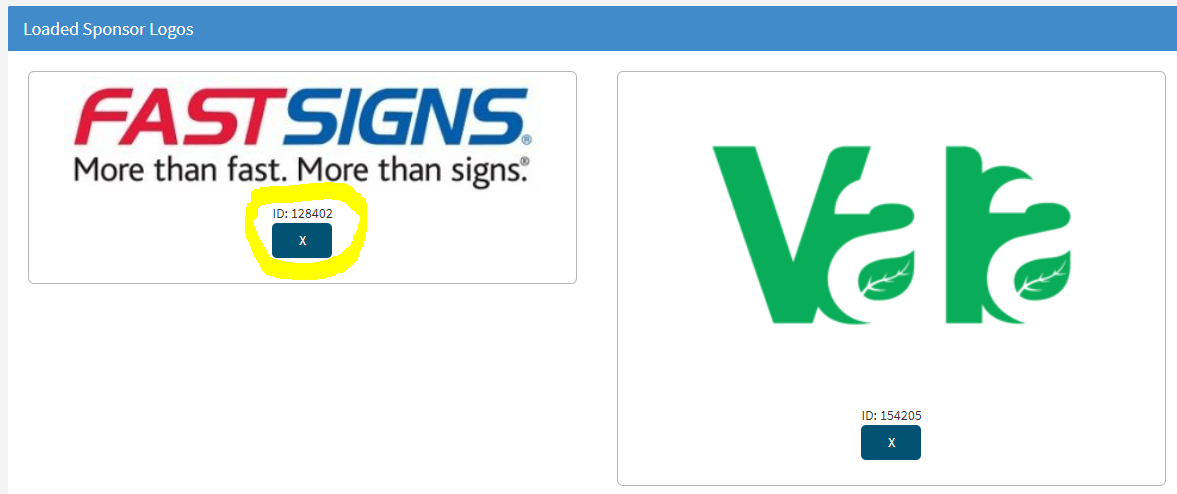Landing Page Shortcodes
We now have a 'Crazy Simple' way for you to add awesome features to your Landing Page.
These options include a YouTube video, Website, Leaderboard, Activity Ticker, EventStream, Appeal Display, Sponsor Images, and Item Donation Form.
TABLE OF CONTENTS
- YOUTUBE VIDEO:
- YOUTUBE SHORT VIDEO:
- FACEBOOK LIVE:
- EVENTSTREAM:
- WEBSITE:
- LEADERBOARD:
- ACTIVITY TICKER:
- APPEAL DISPLAY:
- SPONSOR IMAGES:
- DONATION FORM:
Go Software Settings > Landing Page Content > Any section (A-D)
*Note the data storage limit per section is 16MB
- Click on the Icon shown highlighted below and select the desired option. This creates a shortcode
- Input any necessary information into the shortcode that includes capital letters

YOUTUBE VIDEO:
Click "Embed YouTube" to create shortcode: [youtube id=VALID ID]
- Drop a YouTube video into your landing page. This also includes the ability to link YouTube Live videos for live streaming.
- Click on the "Share" button below the YouTube video, copy the ID.
- Replace the VALID ID in your created shortcode with the copied ID from YouTube.
- NOTE: Don't worry if you include the full URL to the video, we will remove https://youtu.be/ from the parameter.

|
YOUTUBE SHORT VIDEO:
Right click on the video and copy the embed code. Paste the url directly into one of your content areas. You will not use the embed icon for the shorts.
|
|
A NOTE ABOUT VIMEO
- If you are using the Vimeo platform to host your video, simply copy the URL of the video and paste it directly into the content editor on ClickBid. We will convert the link into a video that is embedded on your landing page.
 |
FACEBOOK LIVE:
Facebook has changed its requirements for embedding videos. You no longer need a shortcode to embed a Facebook Live video into ClickBid.
- Start by creating a live video broadcast either for right now or scheduled.
- Copy the embed code from Facebook and paste it into the section of your landing page.

|
EVENTSTREAM:
Click "Embed EventStream" to create shortcode: [livestream]
- This embeds the EventStream video from the Bidding Site to your Landing Page so guests that did not register for the event can view your video.
- The video should autoplay, but to be safe, your guests will have to press play to watch the live stream video.
- On your landing page before your live stream starts, a black box with 'waiting for live video to start' will appear.
(see below)

|
WEBSITE:
Click "Embed Website" to create shortcode: [iframe url=VALID URL]
- Embed a website into your landing page by using this shortcode.
- Replace the VALID URL with a full URL to the website you wish to embed. Remember to include the https:// in your URL.
NOTE: We cannot change the size of the iframe that appears on your landing page once embedded.
|
LEADERBOARD:
Click "Embed Leaderboard" to create shortcode: [leaderboard]
- Add your auction leaderboard to your landing page by simply adding [leaderboard] to any content area.
- You can edit your leaderboard settings by going to Event Central > Leaderboard.
- You'll also find a sharable link that you can use on Facebook, Instagram, and in your emails.

|
ACTIVITY TICKER:
Click "Embed Activity Ticker" to create shortcode: [Activity Ticker]
- This was designed to give your bidders updates on what is happening with your auction.
- To edit, go to Event Central > Activity ticker
- Add a Title, show names, or add a YouTube video, you can even change the colors!

|
APPEAL DISPLAY:
Click "Appeal Display" to create a shortcode: [appeal item=DONATION ITEM NUMBER]
- Add an appeal item display to your landing page. Simply replace the DONATION ITEM NUMBER with the item number you want to feature. You can edit your appeal display settings on the Items > Manage Items page.
- You can have only one Appeal Display per section on your Landing Page
- From the list of items, choose or create your appeal/donation item and then choose Projected Display Settings. You can tweak how your appeal will show and you can also get a sharable link that you can put on Facebook, Instagram, Twitter, and in your emails. You'll find the item number in the blue header when editing your item.
- For more information on this Click Here!
- Sample: [appeal item=105]

|
SPONSOR IMAGES:
Click "Show Sponsor Images" to create a shortcode: [sponsors all]
- Go to Software Settings > Sponsor Logos to add in your logos, you can click and drag these to arrange them once they are uploaded.
- This code will place your sponsor images on your landing page.
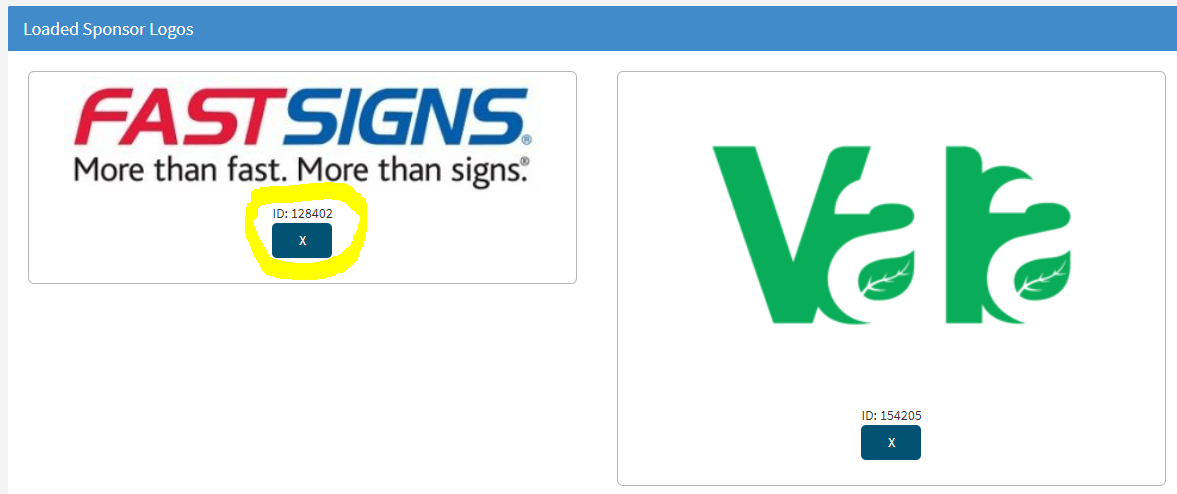
NOTE: To use specific sponsor logos instead of all logos, use the following format: [sponsors ids=128402,154205] to your landing page block. You can get your ids at Software Settings > Sponsor Logos. Just look for the id value under the logo (see image above).
TIPS:
- Write your sponsor ids on a piece of paper or print the rotating sponsor logos page so you don't have to go back and forth between landing page content and sponsors.
- If you use the shortcode but nothing appears where you placed it when reviewing your landing page, it's likely you mistyped your sponsor id or shortcode. Take a close look to see what might be missing.
|
DONATION FORM:
Click "Donate Form" to create shortcode: [donate-form]
- This code will place a donation form on your landing page. This form allows your donors to donate items directly into your admin account. We will mark the item as Invisible with a closing time equal to 12 am on the day the item is donated. This means no one can view or bid on the item allowing you to edit the item and approve it. Simply change the status to "Active" and set the closing time into the future.
- All donors will receive a thank you email and the admin email on file will receive a notice as well so you're always aware of the activity.
- Tip: You can only have 1 [donation-form] on your landing page.
- CENTERING ITEM DONATION FORM: The default setting when adding the item donation form to your landing page is aligned left. If you would like your item donation form centered on your landing page, make sure to switch the paragraph setting from normal to Heading 2 and then highlight the shortcode and switch the align to CENTER.

|


.png?height=120&name=clickbid_logo_22_mark%20(2).png)