This Article Covers:
- What is Mass Messaging
- Creating a Message
- Do's and Don'ts
- Sample Text Messages
- New Tags, Table, and Ticket Page Filters
- Mass Messaging Filter Descriptions
What is Mass Messaging?
- The Mass Messaging feature is located under Bidders > Text/Email Bidders and allows you to send multiple emails and text messages to your bidders throughout your event.
- Guests cannot reply to these messages.
- US text messages will come from 56651. Canadian messages will come from 855-800-4975.
- Emails will show as coming from your Organization's name with an email address of no_reply@clickbidonline.com
- To purchase Mass Messaging, go to your Organization page > Account.
NOTE: Your Planned Manual Send Time acts as a scheduled reminder of when to send your messages, they will not go out automatically. Click the Send button when you are ready to send your message.
Creating A Message
- Bidders > Email/Text Bidders > Click on Compose a Text or Email
- For Email Bidders, compose your Subject
- Choose your filter (See a list of filters and who they go to below)
Make sure to include your bidding URL shortcode [u] and any other shortcodes you want to include:

|
Important Make sure to use the section called "Send a Single Text" to send yourself the message first to make sure it looks exactly how you want it.  |

- After your message is sent the Send button will turn grey with a line through it. You can still click the send button to re-send the message.
- You will see a Sent To drop-down that shows you whom the message went to.
When copying messages over from a past event, the planned manual send time will not copy over. This is because we do not want to carry over an incorrect date and time for the new event.
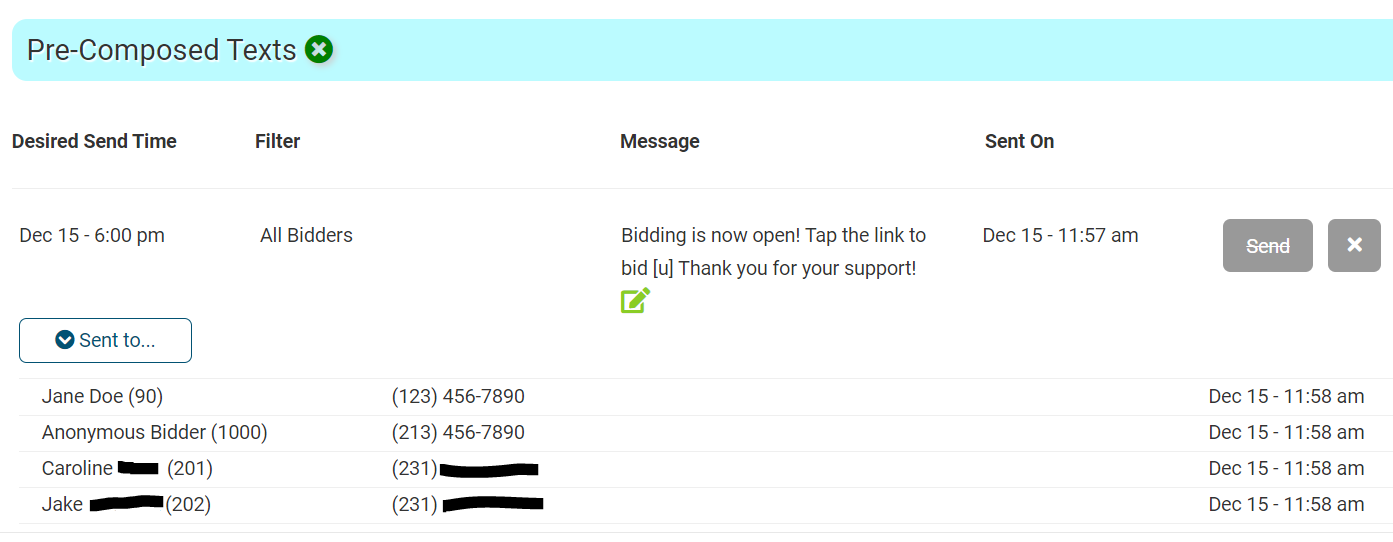
Do's and Don'ts
- Never reference time left (30 more minutes to go). Messages can take up to 3-10 minutes to complete sending depending on how many bidders you have, which will offset time left in the auction. It is best to reference the actual closing times (8:30 pm).
- Give yourself 10 minutes to send a message. It can take time to get through the server, cell network, and to a guest's phone.
- Pace yourself. Too many messages will put your guests off, and they will stop reading them.
- TEST!!! Send a copy to your phone so you can see what it will look like under "Send a Single Text/Email" This will help you identify any irregularities that you may not have seen.
- Nothing critical. You should consider multiple methods of communication to keep guests informed. Send a text message about dinner beginning at 7 pm AND have your host announce it audibly.
- IF you have merged bidders and there are two different emails/two different numbers tied to one bidder number, all information tied to that bidder number will get that mass message.
Sample Texts Messages
Opening Auction: (Filter: All Bidders) "Auction is now open! Tap the link to start bidding [u] Enjoy!"
Before in person event: (Filter: All Bidders) "We look forward to seeing you at the event! Speed up check in by signing in early [u] Thank you!"
- Bidders are not checked in by clicking the shortcode, this simply helps add the rest of their information to their record. For example: If you are requiring credit card, this will have them add it before they arrive to the event and reduce the number of credit cards you have to add to bidder files at check in.
Middle of Silent Auction
[f], don't forget to check out our No Bid Items. Tap here [u] click MENU, then No Bid Items.
If allowing Max Bidding
Place a max bid and let the system bid for you. Tap here [u] then click Bid/Info, Bid/Set Max.
Auction Closing Reminder: (Filter: All Bidders) "Auction closes at xx:xx, get in your last minute bids! [u]"
Auction Closed: (Filter: Bidders not checked out) "Auction is now closed, tap here [u] to pay for your items"
Winning bidder announcement: (Filter: Silent and Live Winning Bidders) "Congratulations! You've won an item! Tap here to check out [u]!
Sample Email Messages
Opening Auction:
Hello [f] ,
Bidding is now open for the “event name”! Please click on the blue link below. This is a unique bidding link so please do not share. [u]
Once you log in, click on the banner at the top of the page and add your credit card on file for fast and easy checkout.
Bid high and bid often.
Thank you for supporting the “event name”!"
Auction Preview:
Hello [f],
Get a sneak peek of the auction items before they go live. Please click on the blue link to see the auction preview. [u] Thank you for supporting "Event Name"!
Closing Auction:
Hello [f],
Thank you for supporting "event name"! Please click on the blue link below to finish processing payment. Click on the Red Checkout Now button, fill in your information and click submit. You will receive a statement via email shortly. [u]
Thank you for supporting the "event name"!
New Tags, Table, and Ticket Page Filters
Bidders with Tag(s) This filter is for Bidders who have tags. You will be able to send to 1 tag, multiple tags, or all tags at one time. This works with 'Send Text Now' & 'Save to Pre-Composed Texts. (if you choose 'Send a Single Text' it will go to the bidder number entered regardless of the tag selected.)
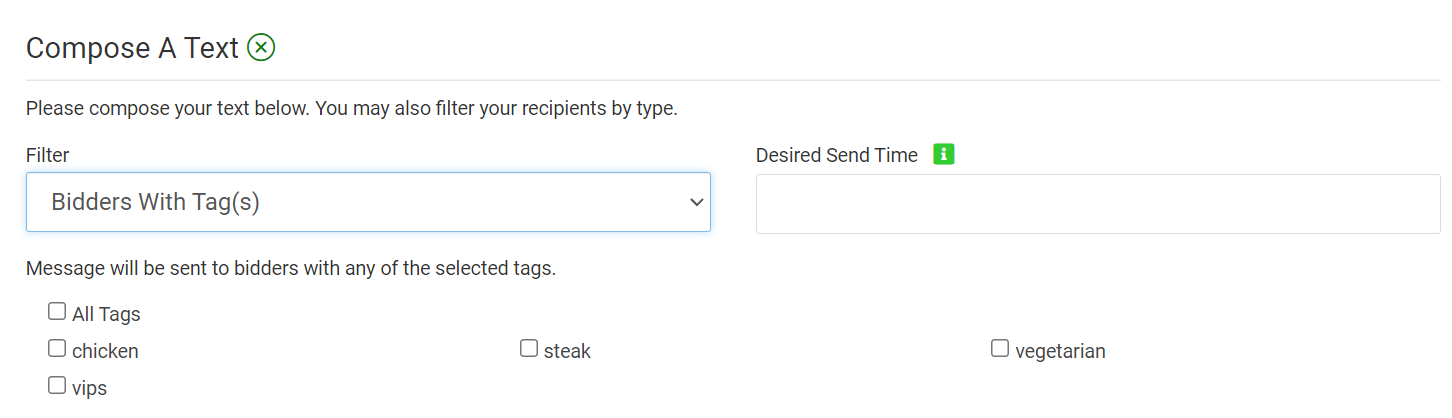
NOTE: if you only have 1 tag created, the option to select a tag will not be available. This filter will then send to all bidders with the 1 tag created.
Bidders At Table(s) This filter is for Bidders who have table names/numbers assigned. You will be able to select 1 table tag, multiple table tags, or all table tags at one time. This works with 'Send Text Now' & 'Save to Pre-Composed Texts. (if you choose 'Send a Single Text' it will go to the bidder number entered regardless of the tag selected.)
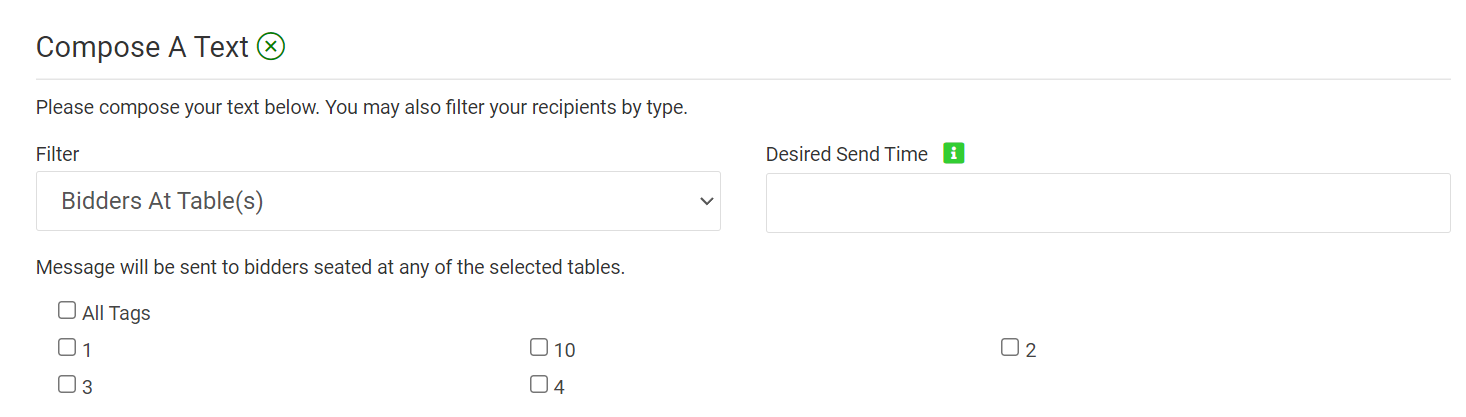
Ticket Purchasers, Ticketed Guests, and Ticketed Guests No Bidder Number Filters If you have multiple ticket pages you are now able to select which ticket page you would like to send the message to. You can select 1, multiple, or all. (If you only have 1 ticket page then you will not see the ticket page checkboxes)
The shortcode [bdr] only works for the filter 'Ticketed Guests No Bidder Number'. This link can be used to send guests with no bidder number to have the bidder convert themselves to a bidder by clicking on the link.

Mass Messaging Filter Descriptions
- All Bidders - This will go to everyone who has a bidder number under Bidders > Manage Bidders.
- Bidders With Tag(s) - This filter will allow you to single out who you want to send a message to based on the tags assigned to them. (Tags are created under Bidders > Manage Bidders > Custom Tags)
- If you only have 1 tag created, the option to select a tag will not be available. This filter will then send to all bidders with the 1 tag created.
- Bidders At Table(s) - This filter will allow you to single out who you want to send a message to based on their table assignment. (Tables are assigned under Bidders > Manage Bidders)
- Bidders Who Have Logged In - Any bidder with a "logged in" tag under Bidders > Manage Bidders. (logged in status is when they logged into the auction site for the first time either by registering to bid, logging in through the landing page, or clicking on the personal bidding link for the first time.)
- Bidders Who Have Not Logged In - Any bidder who does not have a "logged in" tag (has not logged into the auction site by registering to bid, logging in through the landing page, or clicking on the personal bidding link for the first time.)
- Checked In Bidders - This will go to the bidders who were checked in through the Butler at your event.
- Checked Out Bidders - This will go to your winning bidders who already paid for their items/donation (checked out)
- Bidders Not Checked In- This will go to any bidder who was not checked in through the Butler.
- Bidders Not Checked Out (Silent/Quantity/Raffle/Live/Donation) - This will go to any bidder who still needs to pay for their winning items/donation/quantity item
- Quantity Item/Raffle Purchasers/Donors/Winning Bidders - This will go to anyone who has made a donation only on the bidding site / purchased a quantity item/or won a silent auction item regardless if they have checked out or not checked out.
- Silent and Live Winning Bidders - This filter will go to anyone who won a Silent or Live Item. *Items must have a status set to closed in order to use this filter.
- Non-winning Silent Auction Bidders - This will go to anyone who bid on but did not win any silent auction items.
- Ticket Purchasers - This will go to your ticket purchasers.
- Ticketed Guests - This will go to all your Ticketed Guests who have or do not have a bidder number.
- Ticketed Guests no Bidder Number - This will go to your Ticketed Guests who do not have a bidder number. This means you can email and text ticket purchasers without them having been assigned a bidder number.
- All Bidders with No Card on File - This will go to your bidders who do not have their credit card already on file.
- Winning Bidders Not Checked Out & No Card On File - This will go to only those guests who won who do not have a credit card on file.
- Item Donors - This filter is only available for EMAILS. This will send an email to any donors listed under Items > Manage Donors.
.png?height=120&name=clickbid_logo_22_mark%20(2).png)