Peer-to-Peer Fundraising is a fundraising strategy that uses the networks of your existing supports to raise money on your behalf. This is a great choice for fundraising because it is a low-cost and low-effort way to raise funds. It relies on your supporters' existing relationships and leverages them to help spread the word about your cause.
Important: We do not have a page dedicated to Peer-to-Peer Fundraising. Instead, we suggest creating donation items for each member promoting your fundraising.
Steps
- Navigate to Items > Manage Items > Add Item, change the item type to Donation. Make sure the closing time is in the future and the status is Active.
- Under Projected Display Settings within the item, you can turn on the settings 'Show Totals on Bid Site' that will show the progress of the Donation item and set a goal for this individual. *see image below for progress bar on the bid site*
- Under Description, you can add a short description of the team captain or any other relevant information about this specific team.
- Each donor will be required to Register via the organization's landing page to complete a donation. Completing registration will allow your guests to include their contact information, allowing your organization to send a thank you note for their donation.
SAMPLE PEER-TO-PEER PAGE
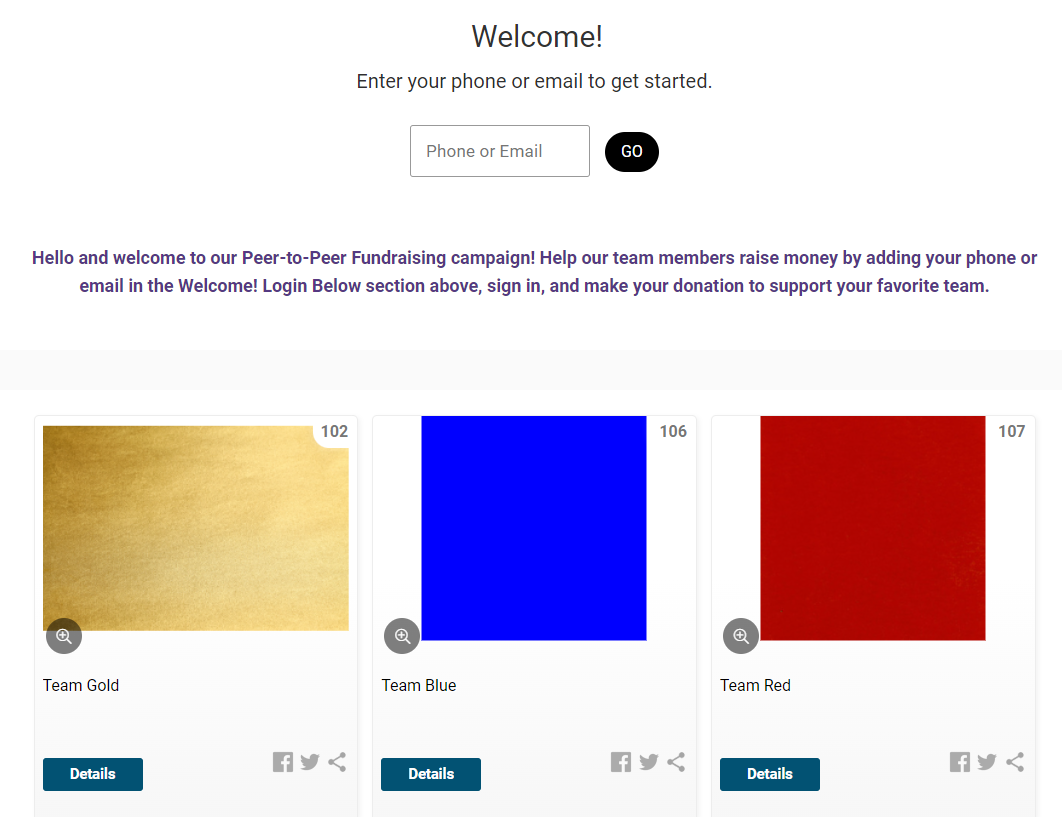
Sample Peer-to-Peer Bidding Site
Donor Experience:
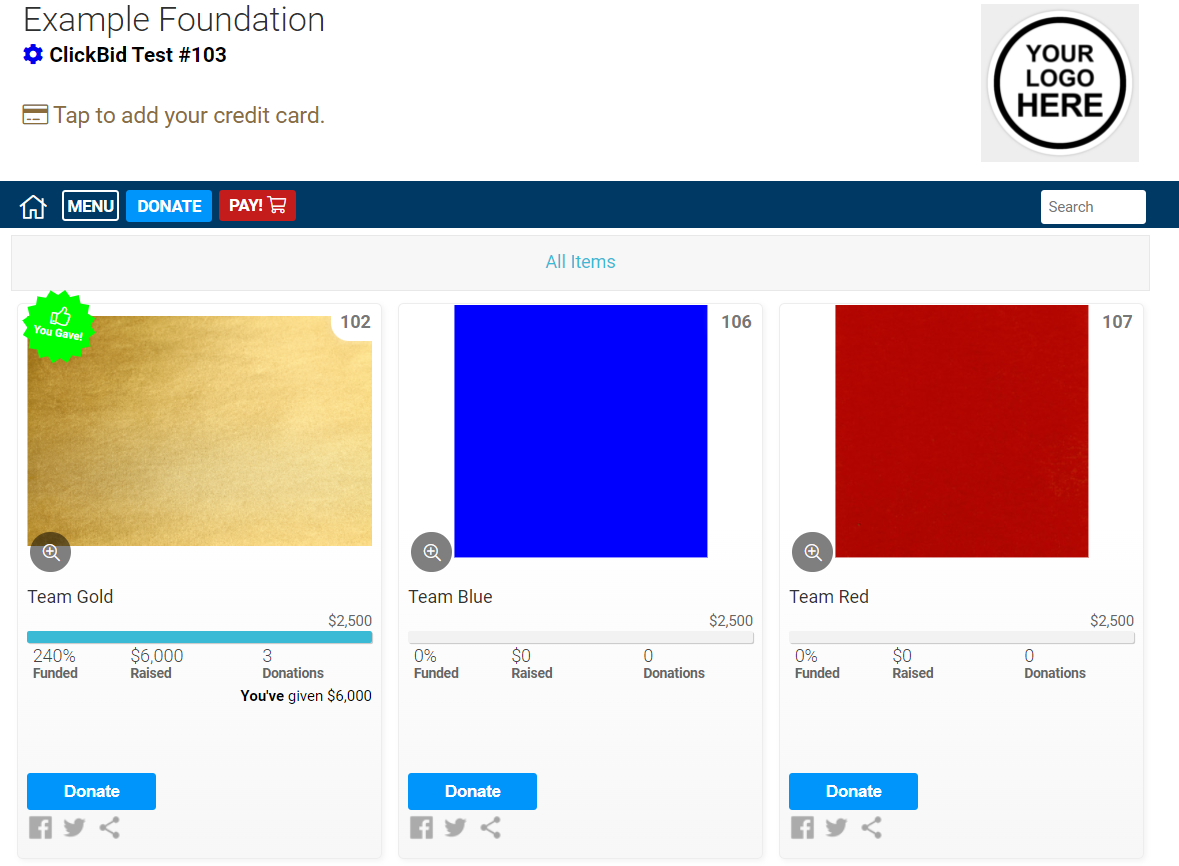
Suggestions:
Use your Landing Page to add information about your Fundraiser
- Set a goal: How much do you plan on raising?
- Set a theme: Will your campaign revolve around an event, a powerful cause, tribute, or challenge? Feel free to add this information to your landing page.
- Set a time frame: How much time do your fundraisers have? Deadlines create a sense of urgency and encourage more donations.
- Include details on how to become a team leader. Also include an email address that individuals can contact for any questions they may have.
Give each team their item sharable link
Go to Software Settings > Landing Page Content > Page Settings > Social Media > Show Item Sharing Buttons?> Yes. This allows guests to share individual items via social media.
Then, within the Manage Items Page, click the green triangle square. This will copy the sharable link for the item. You also can get the sharable link for this item from the Auction Preview, on your landing page. Both screenshots are attached below.

Give your team this specific link to share on social media or to put in emails.
- After your fundraising campaign's event date, tally up which team raised the most money!
- Under Reports > Non-Silent Items, this page will show you the individual donation items, and the total raised

.png?height=120&name=clickbid_logo_22_mark%20(2).png)