YouTube Training:
Register To Bid
Registering to bid is a great and easy way to have guests register for their own bidder number. This button can be added to the Landing Page under Software Settings > Auction Settings > Bidder Settings > Allow Bidder Registration.
Send out the Landing Page URL through your email support system and ask bidders to register for their own bidder number. See the sample email below.
Registration Instructions BEFORE EVENT OPENS
To Register for a bidder number go to your admin landing page URL and enter phone number or email and hit "GO."
Fill out the rest of the form and click submit. Your bidders can register but will not be sent a login code until they sign in for the first time when the auction opens.
Your organization logo will be placed on the register now page. To add your logo, please go to Software Settings > Account Settings > Logo API.
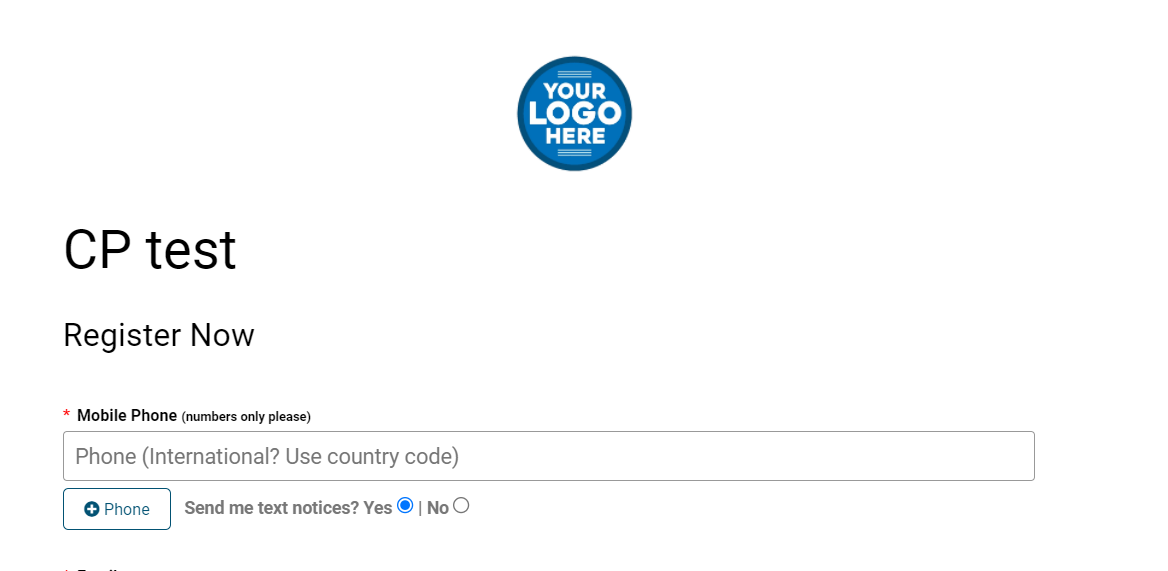
Text and Email Received
When bidders use the Register Now button, they will receive a text and an email with bidder information.
- The Register email can be customized under Software Settings>Auction Settings>Bidder Settings - Customize Welcome Email. To view a sample of the welcome email, go to the bottom of this best practice.
- The Register to Bid text can be customized under Software Settings > Auction Settings > Butler Settings > Custom Welcome Text.
- If your guest has unsubscribed from receiving text messages, they will not receive any messages sent through the software (mass text messaging, welcome text during registration, and welcome text during check-in). They will, however, still receive a welcome email during registration, and outbid emails rather than texts.
Note: If you log in to the bidding site with the open auction early setting, and DO NOT LOG OUT, the register now button will be hidden when you attempt to view the landing page again and the auction is closed. Please LOG OUT of the bidding site before your event opens.
Registration Instructions AFTER THE EVENT OPENS
When the auction is open your guests will attempt to enter their phone number or email and the system will not recognize their information in the system, which will prompt them to complete the registration process and fill in the missing information and press submit. A login code will be sent to complete the login process for the bidder.
Login Code
Passwords are no longer being created when a bidder registers. Instead, we are asking for a one-time login code when the auction is open.
- The bidder will receive their login code to complete logging in.
- Once signed in, the bidder will remain signed in for 14 days post activity for easy access to the site unless logged out.
- If a bidder signs out of the bidding site they will have to get a new login code before logging in.
- This one-time login code expires after 15 minutes if not used.
- If bidders send a new code, the old code will no longer work
- Bidders can update their information at any time using the Blue Gear icon in the top left corner of the bidding site.
- You can find the most recent unused login code by searching the bidder in the butler as well.
A login code will only be sent when the auction is open and the bidder signs in with either their phone number or email. If a bidder has not yet registered, they enter their phone number or email in the login section and a login code will be sent to either that phone or email, whichever they typed in initially to register.
NOTE: We can not control carrier settings for receiving the code by text. If you continue to not get your code via text, try via email, text START to 56651, or check with your cell phone provider.
Also, please check your spam for the login code email if you do not see it in your inbox.
See below for example screenshots
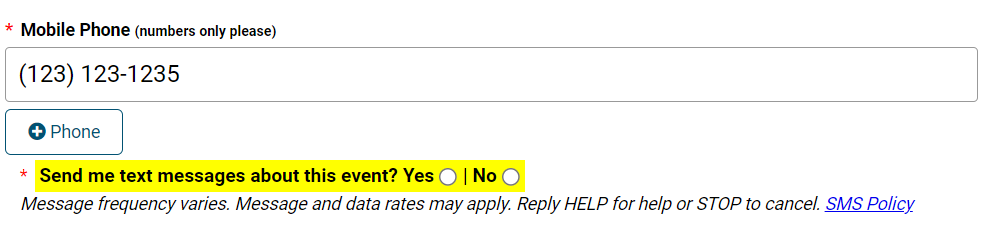
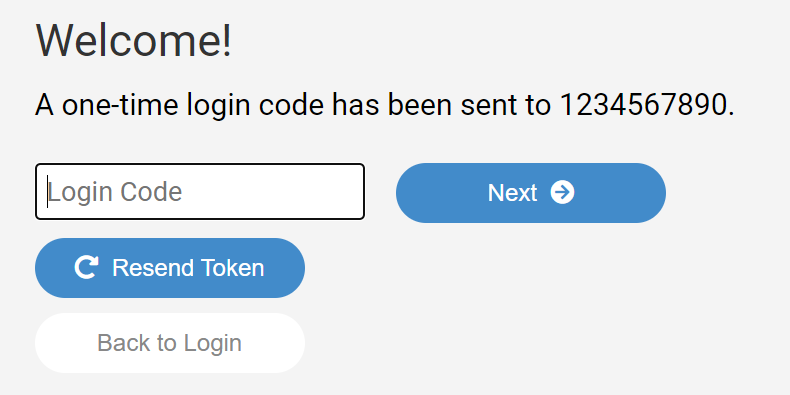
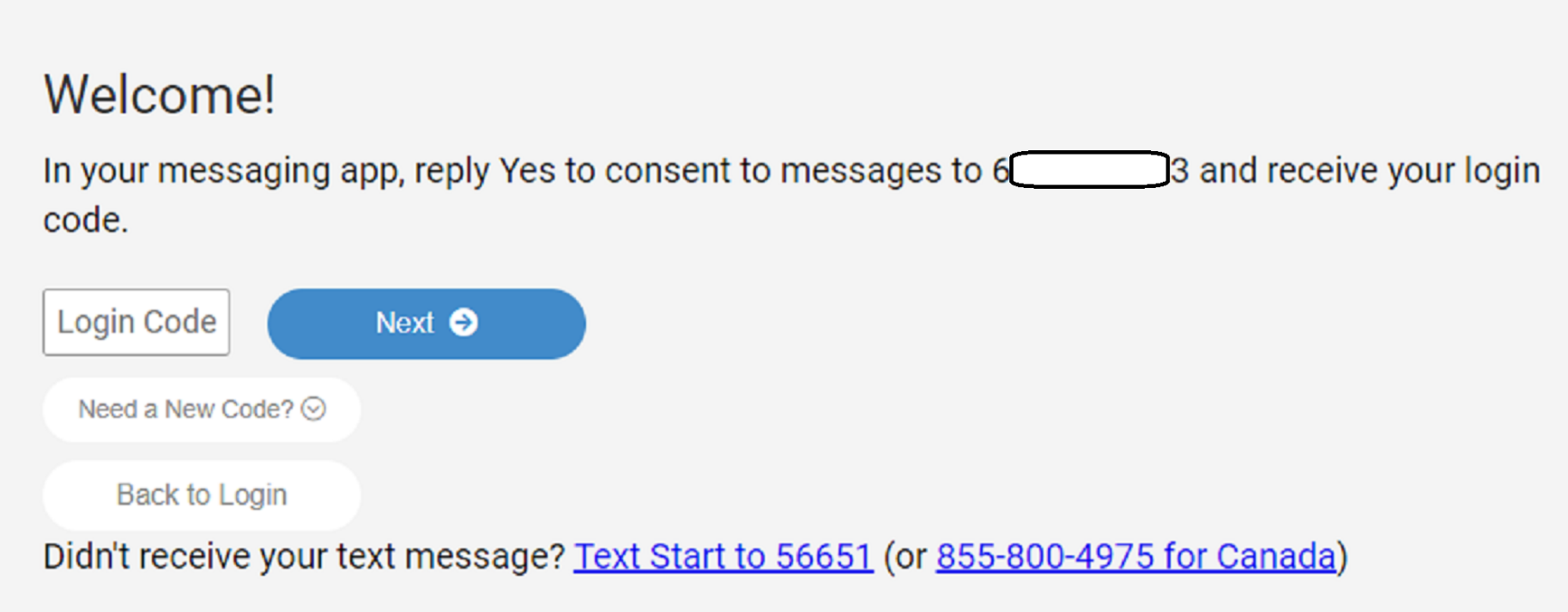
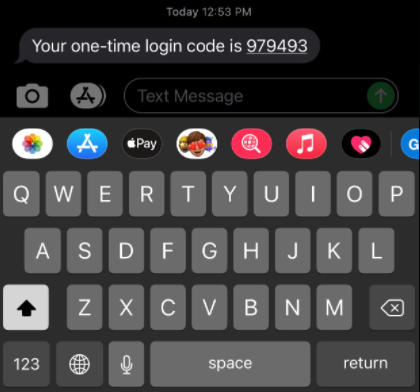
Require credit cards at Registration
To require credit cards toggle on this feature under software settings > Landing Page Content > Login/Register Area > Require credit card information > Yes. If this feature is turned on bidders will not have an option, this will be required. Adding a credit card will also require the bidder to add their billing zip code. If your bidder receives an error message with their zip code being incorrect, that means the system did not verify the zip code with the card they entered. We recommend having your bidders reach out to their bank to verify the billing zip code on file for the card.
Require Address at Registration
To require address, toggle on this feature under Software Settings > Landing Page Content > Login/Register Area > Require Address > Yes. All required fields will have an asterisk indicating required fields. These fields can not be modified or removed.
Two People Sharing A Bidder Number
For couples or spouses who plan on bidding together, we suggest sharing a bidder number. To merge two bidders, navigate to Bidders>Manage Bidders and select both. Then click the "Merge" button and enter both first names in the first name section and two last names in the last name section (or one if they are a couple). Ensure both phone numbers and emails are on file so both bidders receive outbid text and email messages. Keep in mind that only one credit card can be added to the account. For more information on this topic, check out our Best Practice guide on couples sharing a bidder number here: Click Here.
Sample Register To Bid Email
“Organization” invites you to participate in our “Event Auction”. This year we are incorporating mobile bidding with our auction, where all bids can be placed from your smartphone or computer.
If you would like to be a part of this, please go to the LANDING PAGE URL to “Register Now” for a bidder number and securely add your credit card. Once registered, you will receive an e-mail and text message with your bidder number to log in and start bidding. You will be notified by text message if you are outbid.
Thank you for supporting the “Organization/Cause”! Happy Bidding!
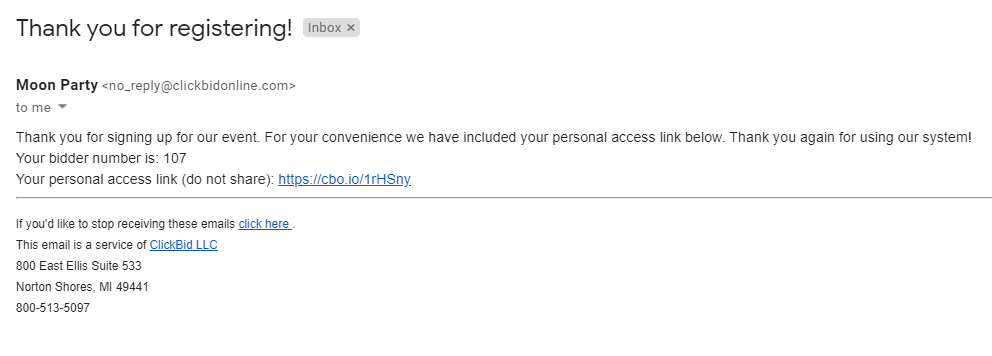
Error Message:
If you receive this error message, you have entered in the wrong code or a code that has already been used. Please use the code that was the newest received. 
Pro Tips
- We don’t recommend having your bidders register and from the back end being imported. This will cause duplicate bidders to be uploaded in the admin.
- If you have a lot of guests without phone numbers or emails, you may skip importing a large spreadsheet and ask guests to self-register to bid and add their information themselves.
- If you do not require bidder paddles or table assignments, go with having bidders register themselves. It's easier on you and allowing guests to text to register can cut down on your workload during event check-in.
.png?height=120&name=clickbid_logo_22_mark%20(2).png)