We now offer a way for you or your bidders to share an item!
- You can set up your items to allow sharing by going to: Software Settings > Landing Page Content > Page Settings, scroll down to "Social Media" click on the "Show item Sharing Buttons" and change it to Yes. This will show the sharing icons on all your items both on the Landing Page and the Bidding site.
- When your bidders visit either of these sites they will see the icons highlighted below.
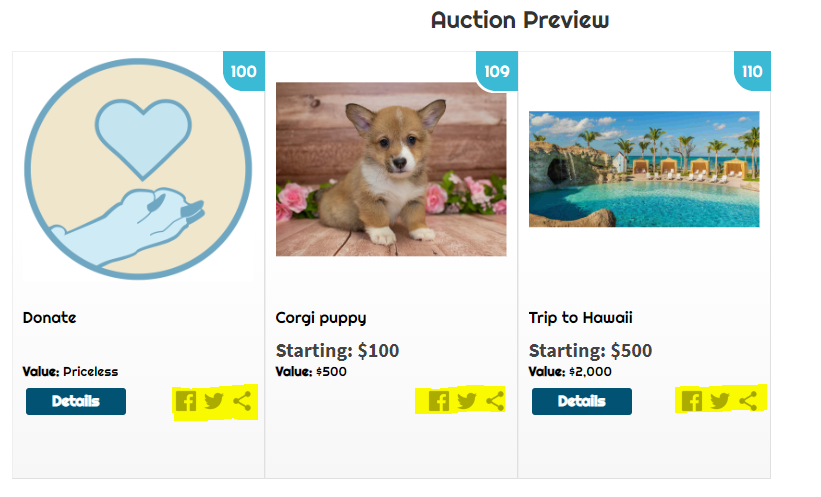
Share an item from your Admin!
- Go to Items > Manage Items, click on the share button. This will copy a link to the item, you can now send this in an email, share it on facebook, twitter, or if you have Mass Messaging you can include it in your message.
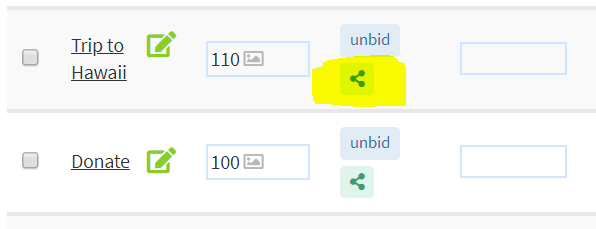
- When your bidders click on the link you sent, or when they share it themselves, it will pull up a new page that looks like this:
- When someone clicks on one of the buttons they will be directed to different parts of your Landing page, allowing them to register to bid, login to bid on this item, or view the Auction preview.
Instagram will not hyperlink URLs in a post caption unless you are running paid advertising. However, Instagram will allow you to hyperlink to a website within Stories using the “Link” sticker, from the Instagram bio, as well as through Instagram Direct Messages (DMs)."
**As Instagram updates do occur often, this might not be fully up to date. However, below is a general walkthrough of how you can share your item links or auction link to your Instagram story**
Step 1: Launch the Instagram app on your Android or iPhone, and tap on the option to add to your story.
Step 2: Select a photo or video (item /logo)
Step 3: Select the Sticker option and choose Link. Once selected, enter the URL you wish to share. From there, you can select ‘Customize sticker text’ if you wish to add the item number or whatever you wish the link to appear as. Then click done.
Step 4: Once done, tap share your Story.
.png?height=120&name=clickbid_logo_22_mark%20(2).png)