- Help Center
- Donations/Text-to-Give
- Text-to-Give
-
Log-In Information
-
Software Settings
-
Landing Page Content
-
Items
-
Bidders
-
Event Central
-
Butler
-
Ticket Page
-
EventStream
-
Pre-Event
-
Credit Cards and Merchant Info
-
Reports
-
Virtual Event Resources
-
Frequently Asked Questions
-
Integrations
-
Donations/Text-to-Give
-
Post Event
-
Fundraising Ideas
-
Recurring Donations
-
Renewal
-
Bidder Instructions
-
Removing Data
-
Organization Account
-
Onsite Support
Text to Give Reporting and Incomplete Donations
Reporting
Navigate to Donations/Text to Give > Settings
Using the Reporting Start and End Dates, enter the date range you would like to see text-to-give donations on reports in the admin.
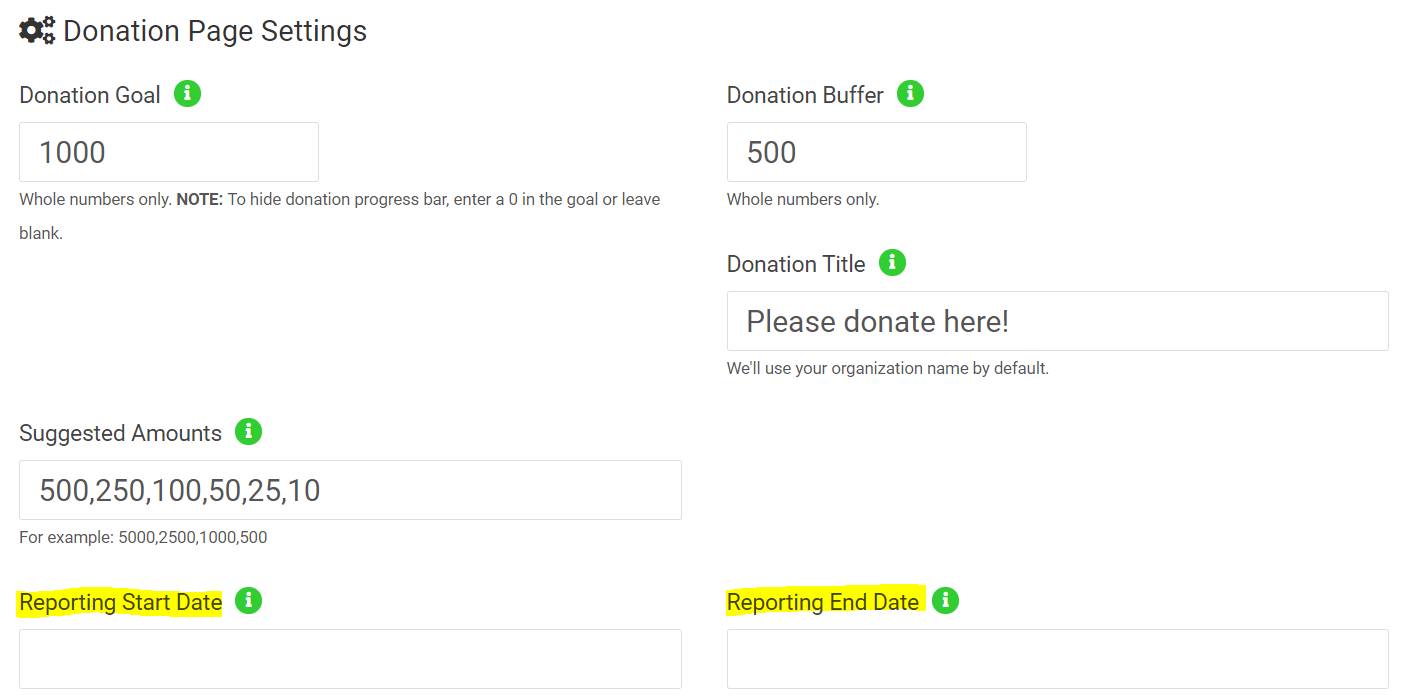
If the Date Ranges are empty, your reports will include all donations under the Donations/Text-to-Give > Manage Donations.
Reports that include Text-to-Give Donations:
- Event Sales
- Post Event report
- Auction Overview
- Non Silent items
Dashboard > In Event includes Text to give/Online Donations in the ‘Donations’ total and will also show only the donation amount (no cc fees added) in the TTG section.
Text to Give Confirmation Receipt: The first email listed under Contact Information (Software Settings > Event Settings > Event Support Contact) will receive a confirmation receipt of any completed text to give donations submitted.
Incomplete Donations
If you have a guest that starts a donation by texting your keyword to 56651 but backs out of the page before finalizing their donation, it will register under your Donations / Text-to-Give > Manage Donations section of your admin and will show as Incomplete.
The donor's phone number will be on file so you can send them a reminder text to complete their donation by clicking "Resend Text" under the tags column.

Incomplete Donations - No phone number
If you see an Incomplete status without a phone number, that means the donor backed out of the donation before entering their phone number. These incomplete donations will not count toward your donation total. You can delete these by clicking the remove button on the far right.

.png?height=120&name=clickbid_logo_22_mark%20(2).png)