Ticket Sale Refund
PrintGo to Event Tickets >View Ticket Sales and find the purchase that you would like to refund. Tap on the blue drop-down arrow and select the undo button for a refund.
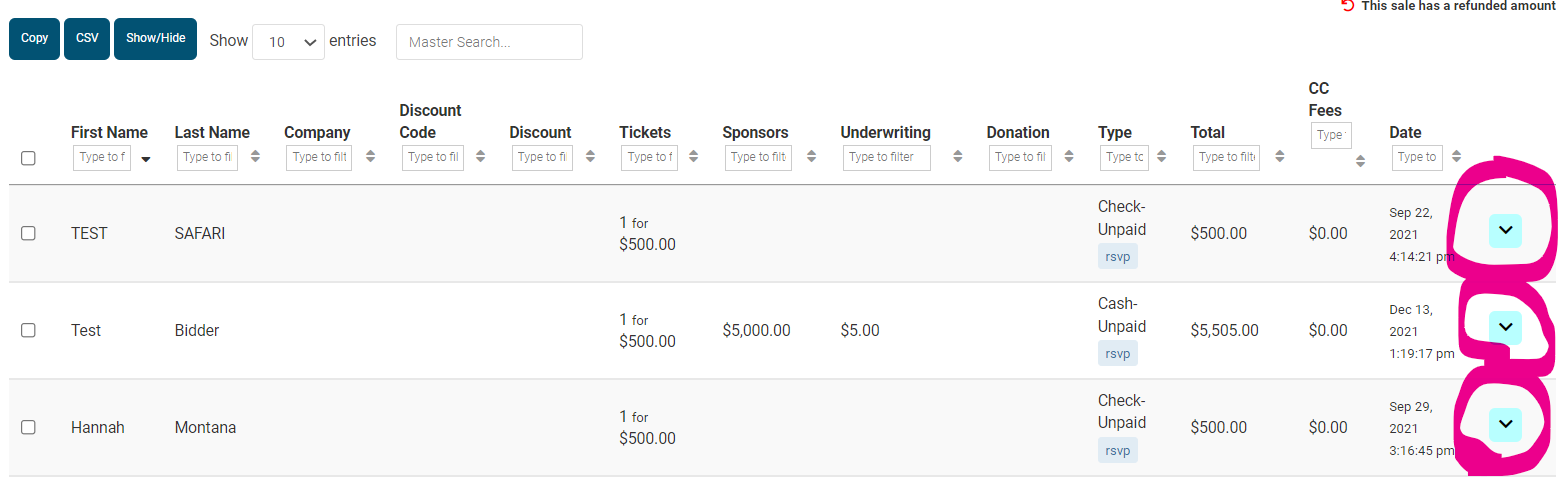

Click the Undo button for Refund.
This will take you to the refund page where you can refund the whole amount or only refund part of it. If you want to refund the whole amount, toggle "Refund Whole Line Item."
This page will also give you the option to refund the credit card fee if one was applied to the ticket purchase.
For a partial refund, enter the amount in the "$To Refund" column and if you are refunding a certain number of tickets, you can enter that number in "# Tickets to Remove". Submit and the refund will be processed. If you are not removing any tickets, make sure you enter a 0 for the # of tickets to remove. This will update the quantity available for a ticket/sponsorship if you have a limited quantity set within the settings.

Updating Receipt: If you need to resend a receipt to the purchaser with the refund adjustments on it, tap on the blue arrow once again for that purchase and select the envelope
Deleting Bidders?
After refunding the ticket purchase, if your guests were converted to bidders, the information will still remain under Bidders > Manage Bidders. If you are looking to remove them completely, please delete their bidder profile under Bidders > Manage Bidders. You will need to find these guests that have been converted to bidders and delete the bidder record. Select those bidders and scroll down the Batch Update and toggle the delete button and also typing delete to confirm.
NOTE: You will not be able to delete the bidder record if the bidder has made any bids or purchases. To tell if the bidder has made any purchases or bids, there will be a green 'has bids' tag. Simply click on that tag to delete all bids.

Can not process a refund?
- Verify the status on the merchant page. If the status is in "SUBMITTED FOR SETTLEMENT" status then you can not process a refund yet. The transaction needs to be settled first. The settled process should take less than 1 day. Once the status is settled process the refund.
- If your account has been paid out already, you will not be able to process a refund.
* Once you create a Ticket/Sponsorship/Underwriting and a purchase or sale has been made, do not change the name of the ticket. By changing the name of the Ticket/Sponsorship/Underwriting after a purchase has been made your reports will no longer be correct and the resent guest link will not show for Tickets/Sponsorships/Underwriting.

.png?height=120&name=clickbid_logo_22_mark%20(2).png)