EventStream has two separate pages for your live auction/Fund a need. They are: Manage Your EventStream and Launch Confidence view.
- Manage your EventStream is the control room for your event. We recommend you or a volunteer use this page to switch from item to item during your live event. Only one person can be on this page at a time!
- Launch Confidence View is a display-only page with no controls.
The auctioneer will need to access the Confidence Display. You can send them this Confidence Display under
Event Central > Live Broadcast > Launch Butler EventStream > Send Confidence Display.
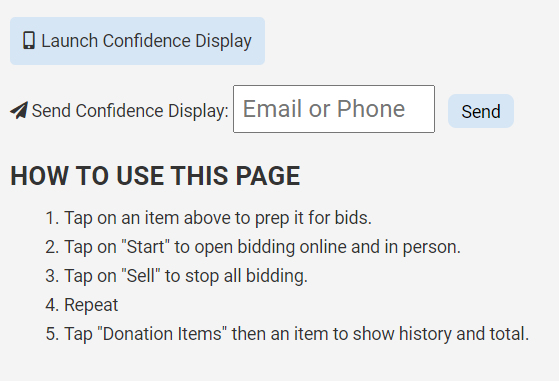
- You can send this Confidence Display by Email or Phone. Sending this to your auctioneer will allow them to click the link to view the screen.
- Once your Auctioneer has the Confidence View up, they can see all bids coming in from online bidders and floor bids.
- The Confidence View will also allow the auctioneer to adjust the increments for the Fund-A-Need or 'Give Live' portion of your event.
What you will see in Manage Your EventStream:
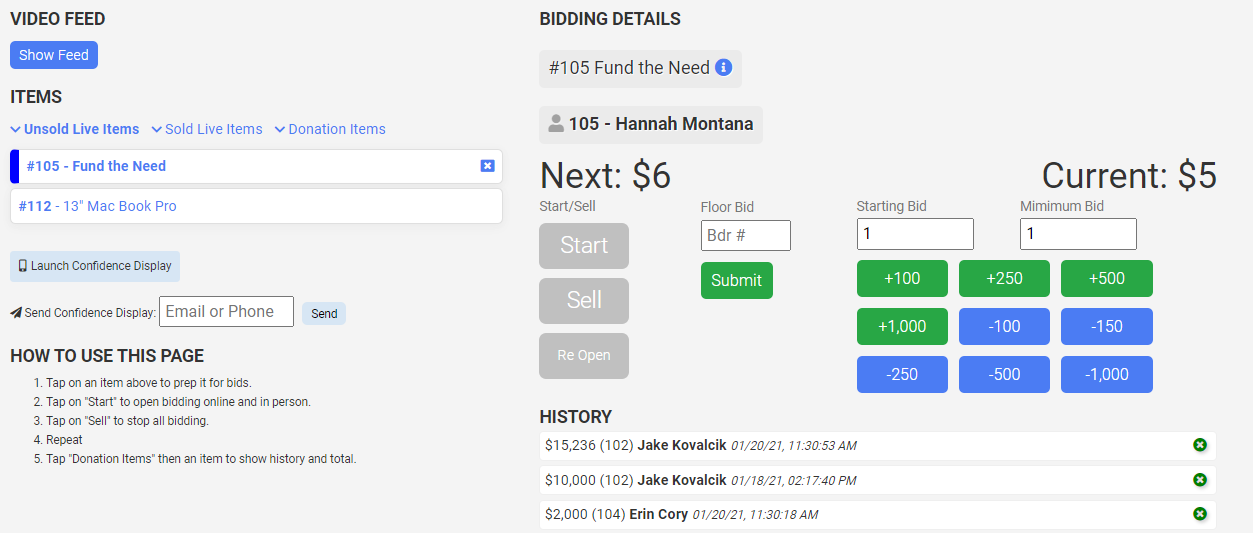
What your Auctioneer will see on Launch Confidence View:
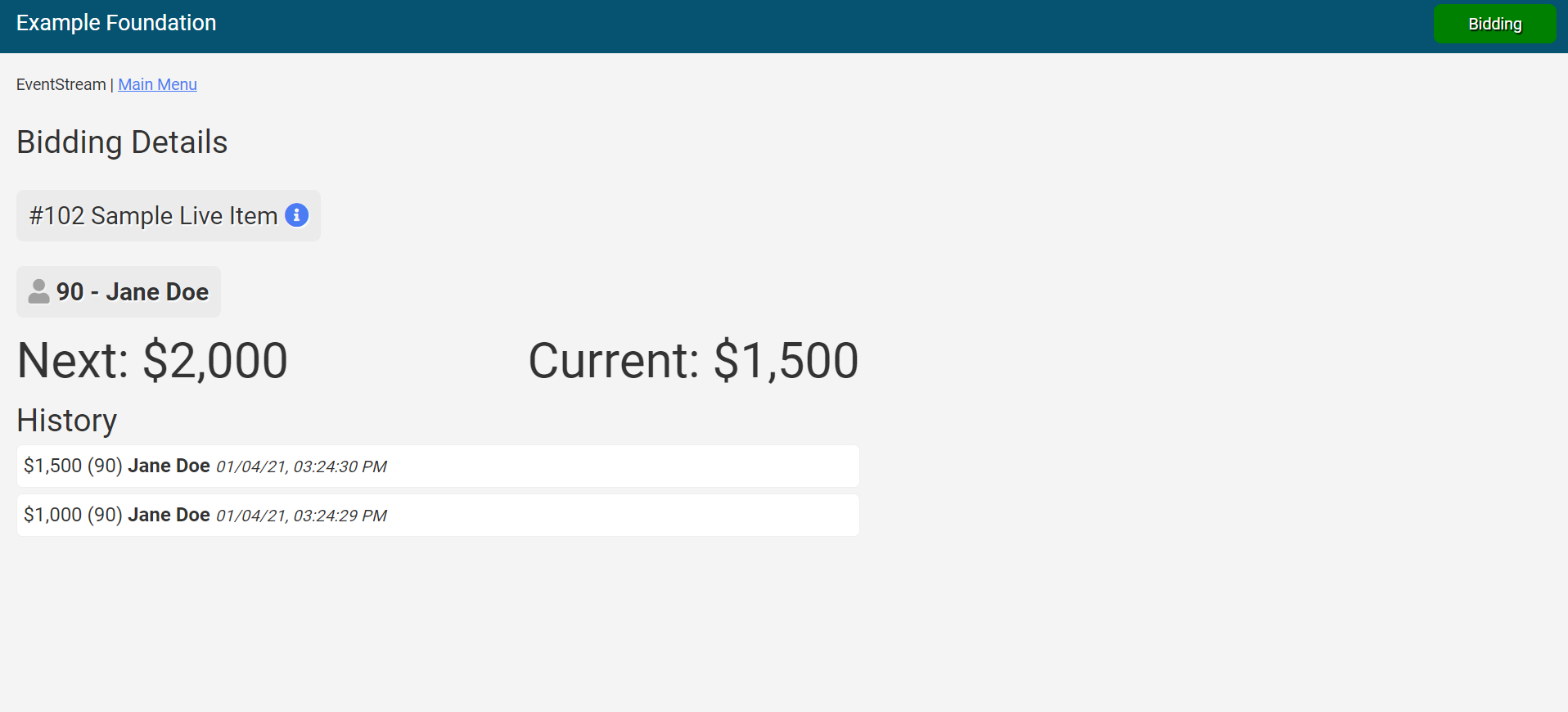
- When bidding is live, there will be a green bidding bubble in the top right corner of the screen (shown in the image above).
- When the item has sold and bidding has stopped, the green bidding bubble will disappear.
- This is an easy way for your auctioneer to see when the item is done bidding.
Pro Tips for Auctioneering with EventStream:
- When starting your live auction, ask bidders to click the Bid Live button on the top left corner of their screen to bid on the live items. This button shows after the volunteer clicks the Start button on the first item for bidding.
- Keep your eyes up towards your audience and keep it slow.
- If you sell an item, you can always re-open it. Have the volunteer working the Manage Your EventStream page click the Re-Open button and bidders will be able to continue bidding.

.png?height=120&name=clickbid_logo_22_mark%20(2).png)